User#
Step into the practical world of AI-powered document automation. Our platform is designed to make your document workflows more manageable and efficient. With advanced AI tools at your disposal, discover a simpler, more straightforward approach to document handling.
Exploring the Marketplace#
The Marketplace is your entry point to document automation. It features a broad selection of “Join Now” and “Request Access” Listings, each catering to diverse needs. These AIs are not just tools but comprehensive solutions that aim to improve your document management process. Start your exploration and find the AI solution that best suits your requirements.
“Join Now” and “Request Access” Listings#
Within the Marketplace, you’ll come across two categories of Listings:
Join Now: These are fully trained AI solutions that are ready to address a variety of document-related tasks immediately. They come with a comprehensive Label Set structure and require no further training.
Request Access: These AIs have been rigorously trained and tested and are reliable for most types of documents. While they may be designed for niche use cases or handle specific edge cases, they facilitate significant automation. To use these, you’ll need to send an access request. Once approved, the Publisher will invite you to the Listings Project as an AI Guest.
Listings#
The ‘Listings’ page is your comprehensive catalog of available AI solutions within the Marketplace.
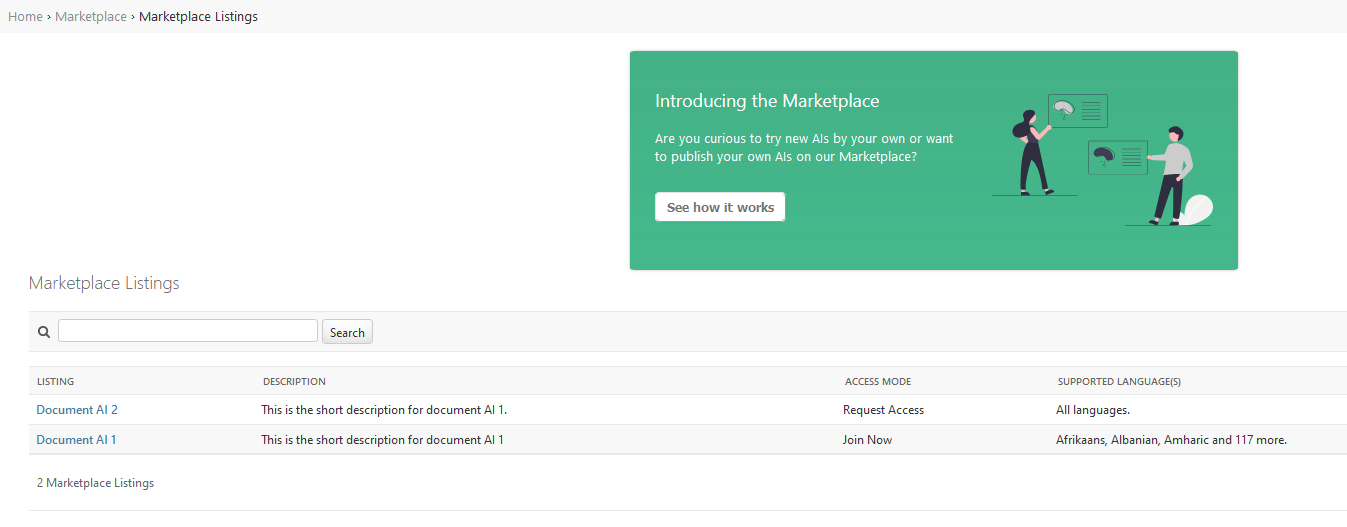
Each Listing represents an AI solution on the Konfuzio Marketplace, provided by either a trusted Konfuzio Partner or Konfuzio itself. Depending on the Access Mode of the AI, you can directly import it into a new project during its creation, or you can request access. The Listing’s page offers simple filter options by access mode and language, along with a search function to help you find solutions by name or description.
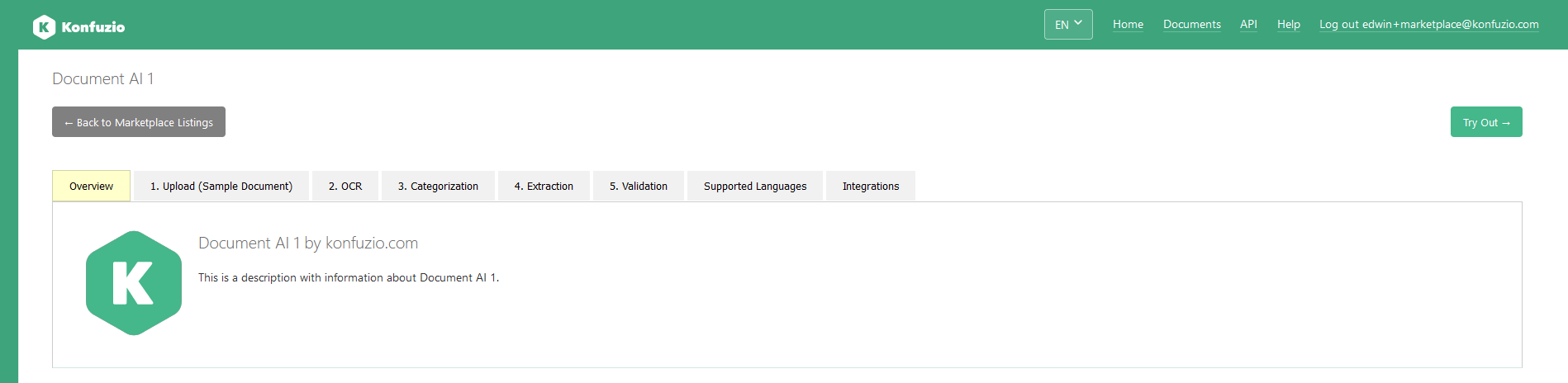
Using a “Join Now” Listing#
To start working with a “Join Now” Listing AI, follow these steps:
Browse through the Listings and select the one that interests you.
Explore the Listing details, including the description and other relevant information.
If the AI seems beneficial for your needs, click the “Join Now” button associated with the Listing.
On the next step, choose a suitable Project to create your “Join Now” Pretrained Project with.
This will create a new Pretrained Project with the Listings AI already integrated and available for immediate use.
With these steps, you can quickly incorporate a Listings AI into your new Project and leverage its capabilities to automate and enhance your document processing tasks. Please note that this workflow applies specifically to “Join Now” Listings and their AIs. For “Request Access” Listings and AIs, you will need to request access from the Publisher and follow the respective process as outlined in the Access Requests section below.
Joining a “Request Access” Listings Project#
Access Requested (“Request Access” Listing)
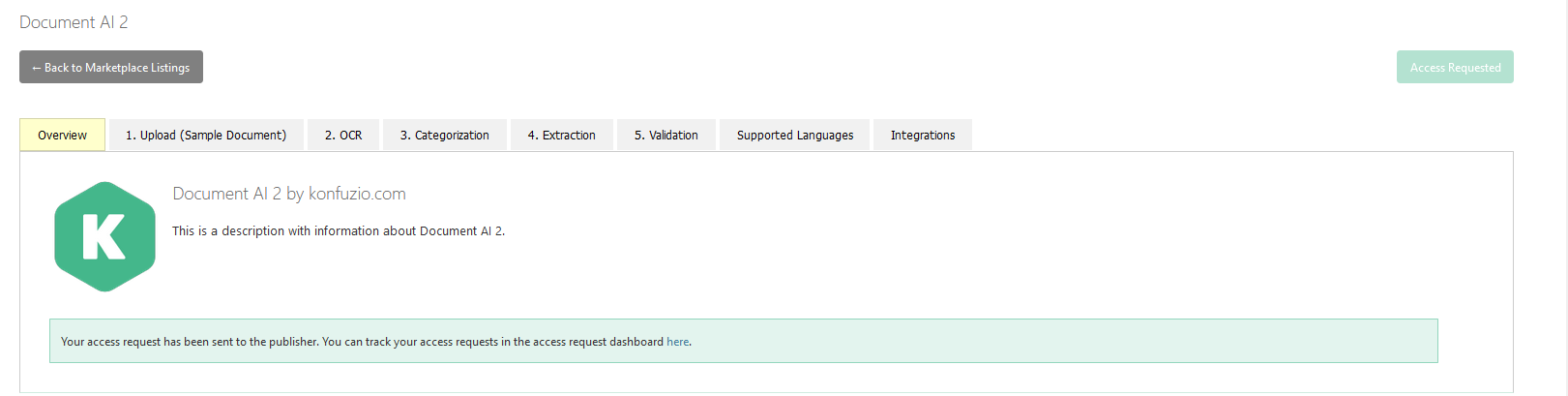
Access Request

When you want to utilize a “Request Access” Listing, you will need to submit an access request. This can be done by clicking the button in the upper right corner with a “Request Access” Listing. This will create access request, which at any point can be tracked in the Access Request section of Konfuzio.
The progress of each request is clearly displayed, ensuring open communication between you and the Publisher. Your request may pass through three stages: Received, Processing, Approved, or Rejected.
Processing: As soon as you submit an Access Request, it enters the Received stage. This action alerts the Publisher of your request, and you should await their response. The time taken for decision-making may vary.
Approved: If the Publisher approves your request, you will automatically be invited to join the respective Listing’s Project as an “AI Guest”. Within this Project, as an AI-Guest, the Publisher will see all the Documents which you upload.
Rejected: If the Publisher decides not to approve your request, the stage will shift to Rejected.
We recommend reaching out to the Publisher if you have any questions or need help at any stage of this process. When you submit an Access Request, an automated email notifies the Publisher of your interest, prompting them to review the request.
Pretrained Projects#
Pretrained Project Creation Screen
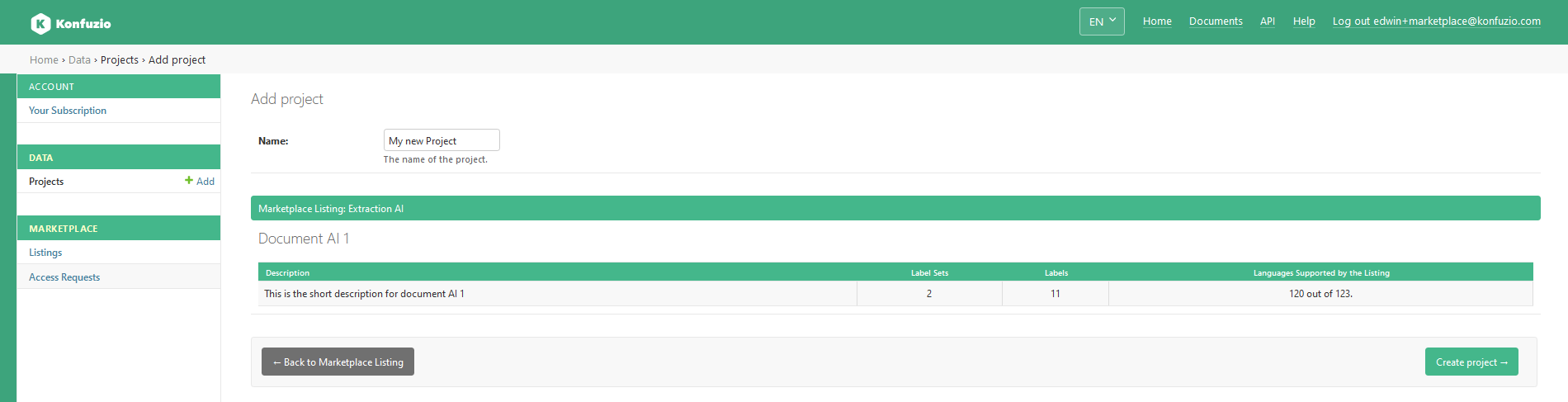
Pretrained Project Creation
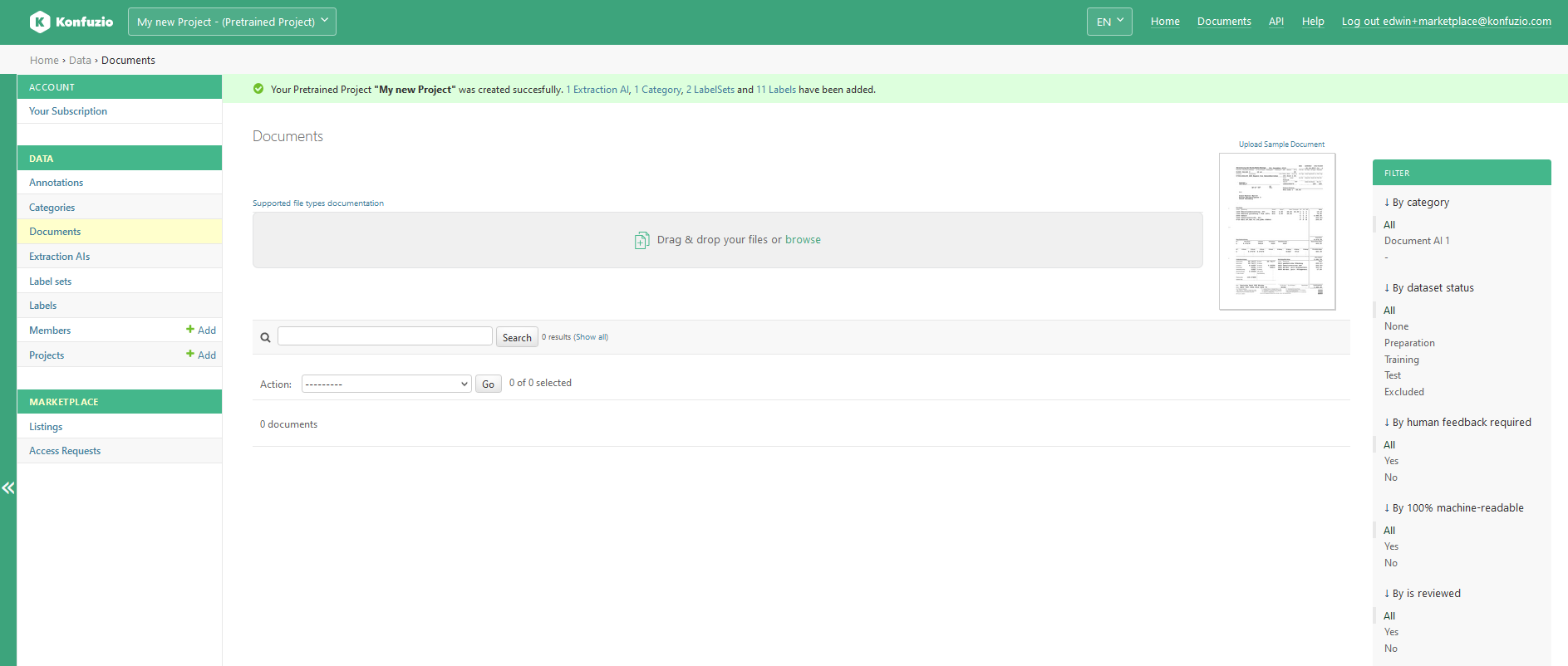
Pretrained Projects are a key component of our AI Marketplace. They are custom-tailored Projects that aim to simplify your document automation journey. With each Pretrained Project acting as a distinct entity, your uploaded Documents remain separate and organized. You have the freedom to create multiple Pretrained Projects, according to your needs. Please note, though, that importing a “Join Now” or “Request Access” Listings AI into an existing Project is currently not possible.
Pretrained Projects
Please keep in mind that Pretrained Projects can only be created from “Join Now” Listings.
Once you have created a Pretrained Project, two things happen.
You will find a Sample Document for testing purposes in your Pretrained Project.
You will join as a Project Manager with special Permissions named “Manager in Pretrained Project”.
Sample Document#
In every Pretrained Project, you’ll find a Sample Document. This document serves as a useful example of the Extraction AI’s capabilities. If you’re out of documents but want to test the AI, you can use the Sample Document. Just click the link above the Sample Document and the Pretrained AI will handle the rest.

Member Roles in a Pretrained Project#
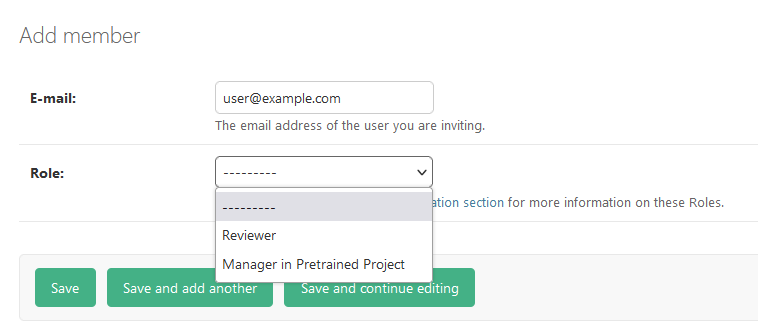
Once you create a Pretrained Project, you’ll be assigned the role of “Manager in Pretrained Project”. This role offers a specific set of permissions, enabling you to interact with the Project while maintaining the AI’s training integrity:
Document Upload: You can upload new documents into the project for processing.
Annotations: You’re allowed to create, modify, edit, and Project annotations as needed.
These permissions ensure the AI continues to operate at peak performance, as initially trained by the Publisher. Notably, alterations to the API names of labels, label sets, and categories are not permitted in this role, helping maintain consistency and accuracy in the AI’s operation for your specific use case.
Inviting users#
As a Manager in a Pretrained Project, you can invite other users as a “Manager in a Pretrained Project.” or a Reviewer. You can find more information on the permission of the “Reviewer” role on our Members documentation here.
Current Features#
At this stage, our Marketplace primarily supports Extraction AIs. These AIs are experts in retrieving valuable information from your documents, which makes them an optimal choice for automating your data extraction tasks. As our platform evolves, we look forward to introducing more types of AI to further enhance your document workflow capabilities.
With this knowledge, you’re ready to navigate the Marketplace and harness the power of trained AIs to optimize your document workflow. Welcome to a more efficient way of handling your documents.