Members#
Multiple users can be Members of a Project. In the context of a Project, a Member can be either a Manager, a Reviewer or a Reader.
Managers can see and do everything on a Project, including inviting new Members via email.
Reviewers can see and use the Project’s Categories, Labels, Label sets and AIs, but they can’t create new ones, and can only see Documents they are assigned to, or they have uploaded by themselves.
AI-Guest can be invited to projects with trained AIs. This user can upload Documents to these Projects which will be processed by the existing AIs. After extraction, this user can also edit and delete these Documents or add Annotations to them. An AI-Guest can only see his own uploaded Documents, but not those of others or other AI-Guests within the Project. A Manager of the Project, can see the uploads of all AI-Guests within the Project.
Reader can see the Project’s Categories, Labels and Label sets, but they can’t create new ones or edit the existing ones. They also can view all Documents of a Project. They are not allowed to edit or delete existing ones or add new ones.
Example scenario#
Imagine a company that wants to utilize Konfuzio for document processing and analysis. The company creates a Project and assigns different roles to different users according to their responsibilities in the Project.
Project Manager#
Alice is assigned the role of Manager. She oversees the entire Project and has full control over it. Alice can invite new members, manage Categories, Labels, and Label Sets, and she can also work with AIs.
Document Reviewer#
Bob is assigned the role of Reviewer. He is responsible for reviewing and annotating the Documents assigned to him or those he has uploaded himself. Bob can see and use the Project’s Categories, Labels, Label Sets, and AIs, but he cannot create new ones.
AI-Guest#
Carol is invited as an AI-Guest. She has access to the Project’s pre-trained AIs and can upload her own Documents for processing. Carol can also edit and delete her Documents or add Annotations to them.
Project Reader#
David is assigned the role of Reader. His main responsibility is to view the Project’s Documents, Categories, Labels, and Label Sets without making any modifications. David can view all Documents in the Project but cannot edit, delete, or add new ones.
Workflow#
Alice, as the project manager, invites Bob, Carol, and David to the Project and assigns them their respective roles. She also sets up Categories, Labels, Label Sets, and AIs for the Project.
Bob receives the invitation, accepts it, and starts reviewing and annotating the Documents assigned to him or those he has uploaded.
Carol, as an AI-Guest, uploads her Documents to the Project. The pre-trained AIs process the Documents, and she can edit or delete them or add Annotations as needed.
David, as a reader, accesses the Project to review the Documents, Categories, Labels, and Label Sets without making any changes.
This example demonstrates how different users can collaborate on a project in Konfuzio with different levels of access and permissions.
Invite Members to the Project#
Go to Members and click on Add member to add the email of the user you want to invite, select the correct role and select the project.
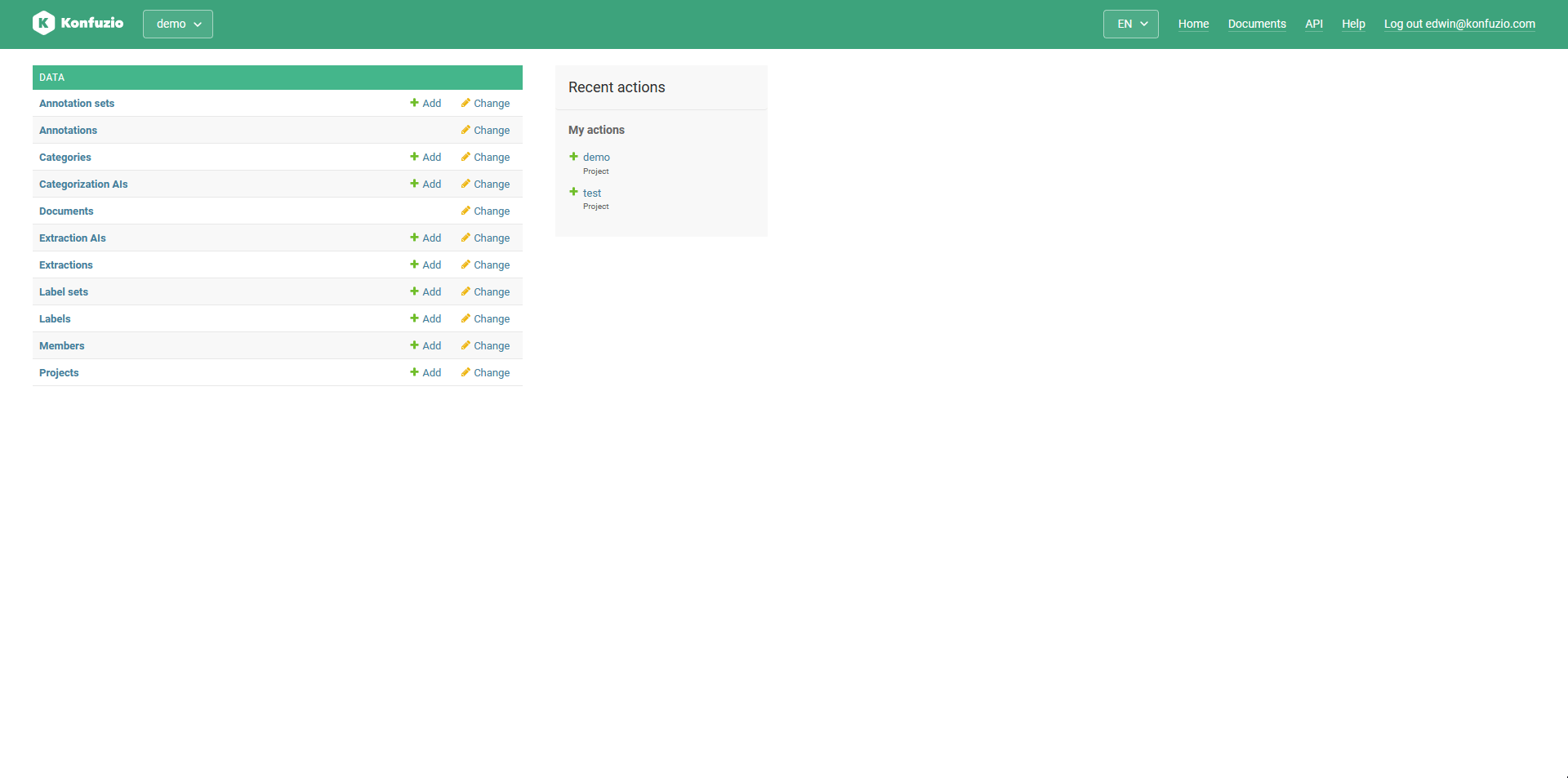
The invited user will need to accept the invitation before they have access to the Project.
Members Section - list of invitations#
The Members section shows you a list of all invitations - excluding these that were deleted - sent for a given Project. The section does not show a complete list of all members. This is to say that for each given Project there are members that are not listed into this section. There are two cases, in which the members will not be listed in the section. First case: the user that created the Project - the owner of the Project. This user is a member of the Project, but is not listed in the Members section as he/she was not invited. Second case (only relevant for self-hosted installations): members that were directly added to the Project by a Superuser, who is acting as an administrator. These members do not get an invitation, but rather have direct access to the Project without having to accept an invitation.
Remove Members or Pending Member Invitation#
Go to Members and select the user you want to delete from the Project.
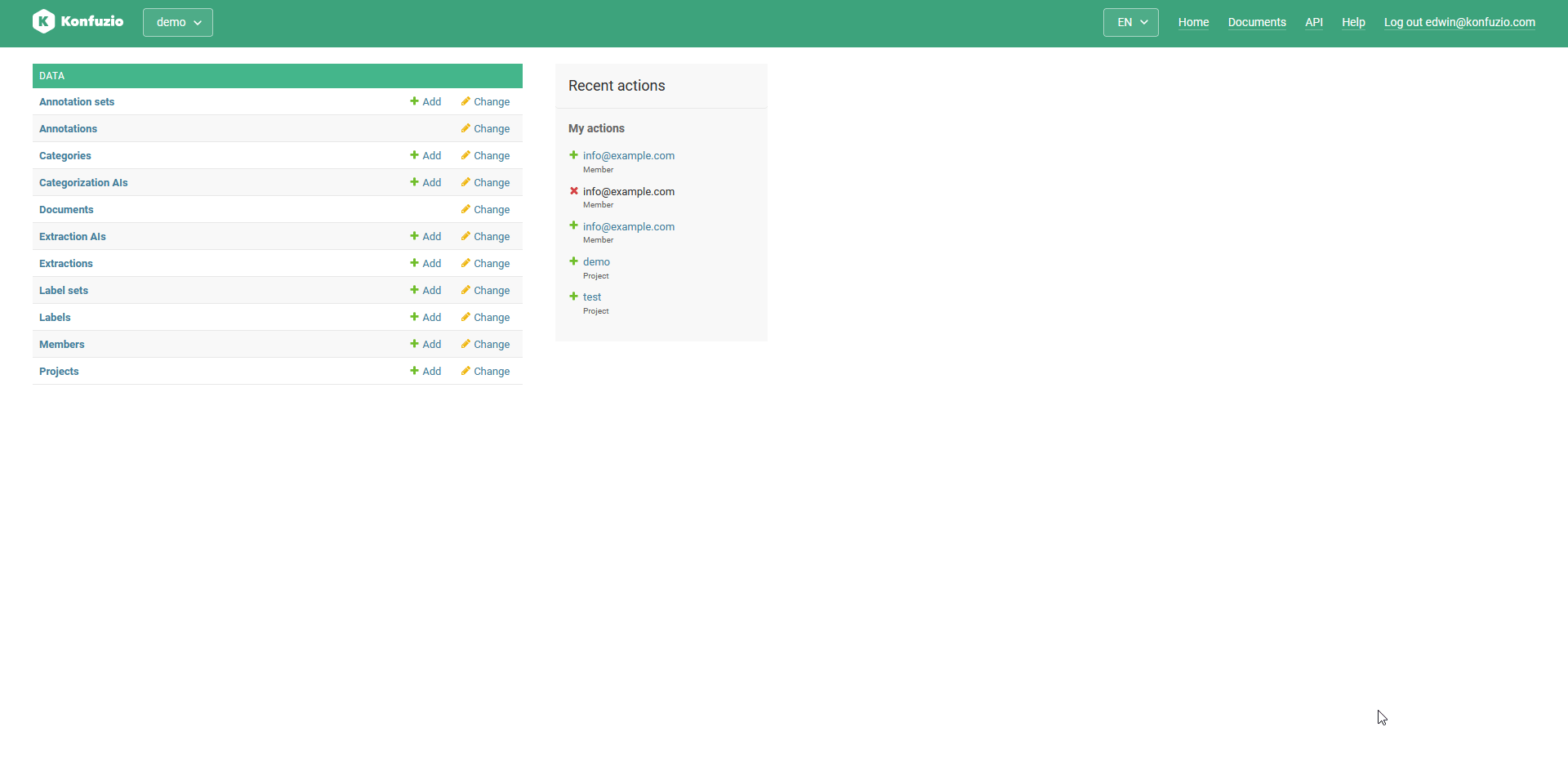
Detailed permissions of available Roles#
Action |
Reader |
Reviewer |
AI-Guest |
Manager |
|---|---|---|---|---|
Annotation: |
✓ |
✓ |
||
Annotation: |
✓ |
✓ |
||
Annotation: |
✓ |
|||
Annotation: |
✓ |
|||
Annotation: |
✓ |
✓ |
||
Annotation: |
✓ |
✓ |
✓ |
✓ |
Annotation: |
✓ |
✓ |
✓ |
|
Annotation: |
✓ |
✓ |
✓ |
|
Annotation: |
✓ |
✓ |
✓ |
|
Categorization AI: |
✓ |
|||
Categorization AI: |
✓ |
|||
Categorization AI: |
✓ |
|||
Categorization AI: |
✓ |
|||
Category: |
✓ |
✓ |
✓ |
|
Category: |
✓ |
|||
Category: |
✓ |
|||
Category: |
✓ |
|||
Document: |
✓ |
✓ |
||
Document: |
✓ |
✓ |
✓ |
|
Document: |
✓ |
|||
Document: |
✓ |
|||
Document: |
✓ |
✓ |
✓ |
✓ |
Document: |
✓ |
✓ |
||
Document: |
✓ |
✓ |
✓ |
|
Document: |
✓ |
✓ |
✓ |
|
Document: |
✓ |
✓ |
||
Document: |
✓ |
✓ |
||
Document Set: |
✓ |
|||
Document Set: |
✓ |
✓ |
✓ |
✓ |
Extraction AI: |
✓ |
|||
Extraction AI: |
✓ |
|||
Extraction AI: |
✓ |
|||
Extraction AI: |
✓ |
|||
Label: |
✓ |
✓ |
✓ |
✓ |
Label: |
✓ |
|||
Label: |
✓ |
|||
Label: |
✓ |
|||
Label Set: |
✓ |
✓ |
✓ |
✓ |
Label Set: |
✓ |
|||
Label Set: |
✓ |
|||
Label Set: |
✓ |
|||
Member: |
✓ |
|||
Member: |
✓ |
|||
Member: |
✓ |
|||
Member: |
✓ |
|||
Snapshot: |
✓ |
|||
Snapshot: |
✓ |
|||
Snapshot: |
✓ |
|||
Snapshot: |
✓ |
|||
Snapshot Restore: |
✓ |
|||
Snapshot Restore: |
✓ |
|||
Snapshot Restore: |
✓ |
|||
Snapshot Restore: |
✓ |
|||
Project: |
✓ |
✓ |
✓ |
✓ |
Project: |
✓ |
✓ |
✓ |
|
Project: |
✓ |
¹ An Annotation “belongs to a user” if the user has view permission on the Document of the Annotation.
² All action names contain underscores in Konfuzio.