Publisher#
Take on your role as a key contributor in the field of AI-driven document automation. As a Publisher, your sophisticated AI solutions can profoundly transform users’ document workflows. The Konfuzio AI Marketplace serves as your platform, enabling you to reach a varied user base and translate your AI expertise into practical, user-centric products.
Becoming a Publisher#
Taking the step to become a Publisher in the Konfuzio partner ecosystem is your gateway to influence the world of document automation. If you’re excited by AI-driven transformation and process simplification, we invite you to explore partnership opportunities with us. Please note that during the Alpha phase joining is currently by invite only. If you share our enthusiasm for leveraging AI, we encourage you to connect with us here.
Upon becoming a Publisher, the Marketplace option will be available in your Categories, enabling new opportunities.
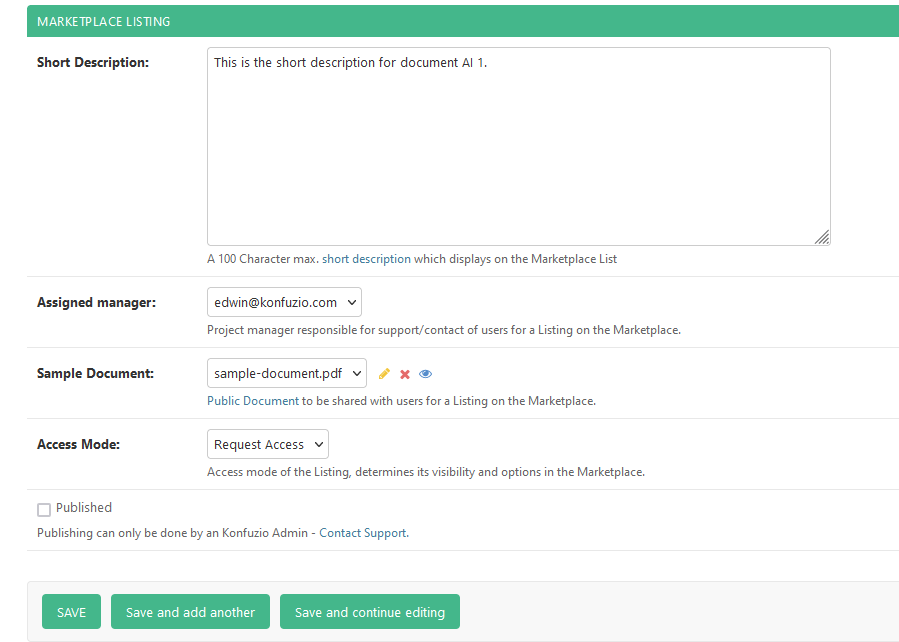
Introduction to Marketplace Publishing#
Marketplace Listing#
In the Marketplace, your AI models become visible through individual Listings, each representing a unique AI solution prepared to enhance document management. Users have the opportunity to explore these offerings, integrating trained AIs into their Projects or seeking access “Request Access” Listings.
Access Modes: Control Your AI Solutions’ Availability#
You hold the power to determine the accessibility of your AI solutions within the Marketplace, selecting from three distinct modes:
Join Now: Your fully trained AIs, designed to manage various document tasks, are instantly available for users to import into their Projects.
Request Access: Aimed at niche applications, these AIs are subject to user request. You possess the right to approve or decline such requests.
None: This mode denotes a Listing still in progress, not ready for preview. Such a Listing remains hidden in the Marketplace and cannot be Published.
How to Preview a Marketplace Listing#
Previewing your AI Listing on the Marketplace can be done through the following procedures:
Prepare the AI: Ensure the AI is fully trained and set to active within its category on Konfuzio.
Complete Category Details: Fill in or select all relevant details related to the AI’s category:
Provide a Description for the Category.
Select at least one Language for the Category.
Fill out a description for every Label in the Category.
Complete a description for every Label Set in the Category.
Complete Listing Details: Verify the following details related to the Listing itself:
Fill out the Short Description, visible on the Marketplace overview.
Select an Assigned Manager, responsible for receiving Access Requests within the Categories Project.
Select a Public document as Sample Document, or first set up a Public Document in the Projects Document List view if unavailable.
Ensure the correct Access Mode is selected.
Upon completion and saving of the Category with a Listing, the Listing will appear as Unpublished on the Marketplace, visible only to Project Managers. The Unpublished status is marked on the Marketplace list view.
Unpublished Marketplace Listing#
Once you have set up your Listing, it will appear as unpublished on the Marketplace and is available for review by any Project Manager. The Listing will remain in this state until it is officially Published by a member of the Konfuzio staff.
The Listing itself will also indicate that it has not yet been published.

Correcting Issues Before Publishing#
If there are any issues with the Listing that would prevent it from being Published, they will be indicated on the Listing. These issues will only be visible to the Project Managers.
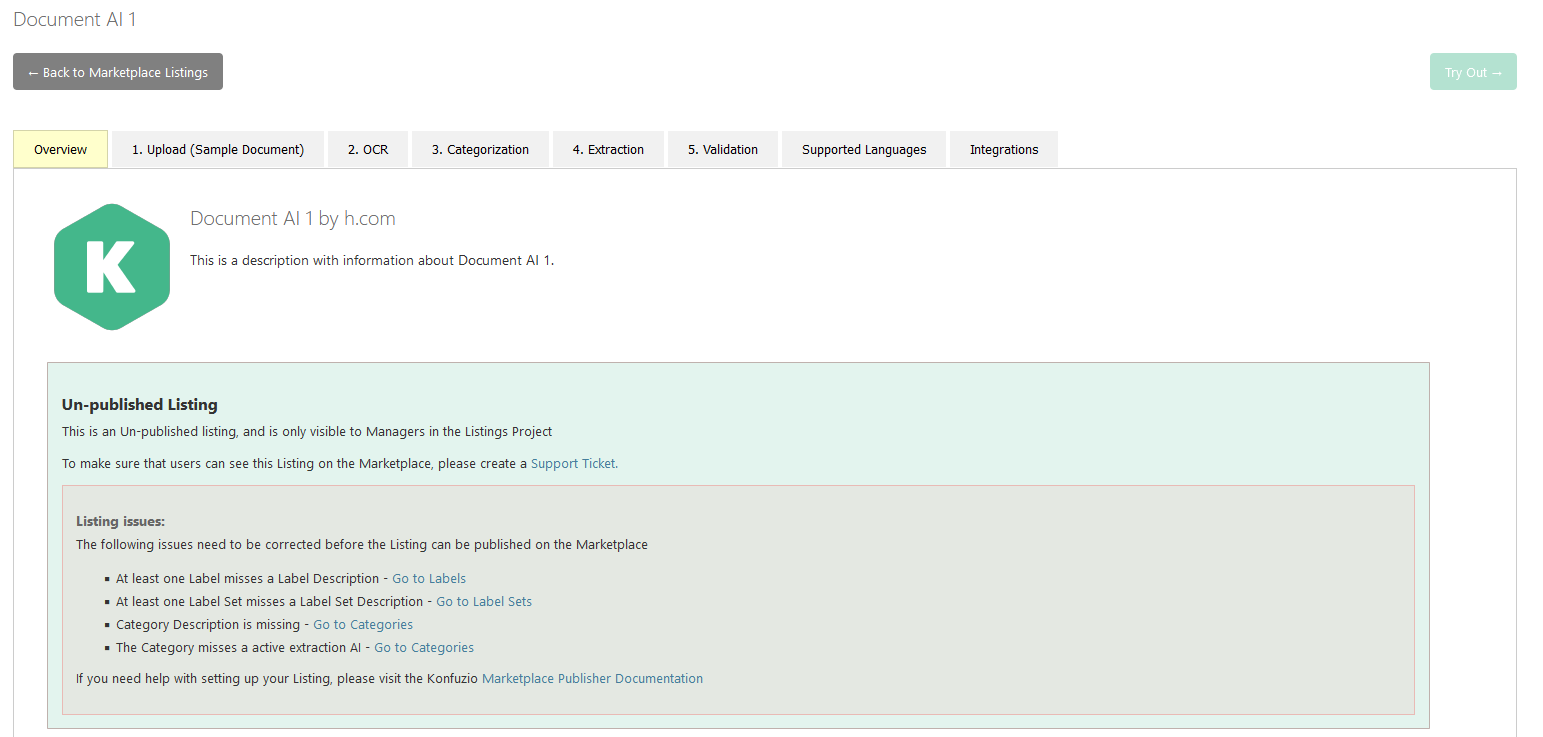
In the Extraction tab, you will find more detailed information about any Labels or Label Sets that are still missing information.
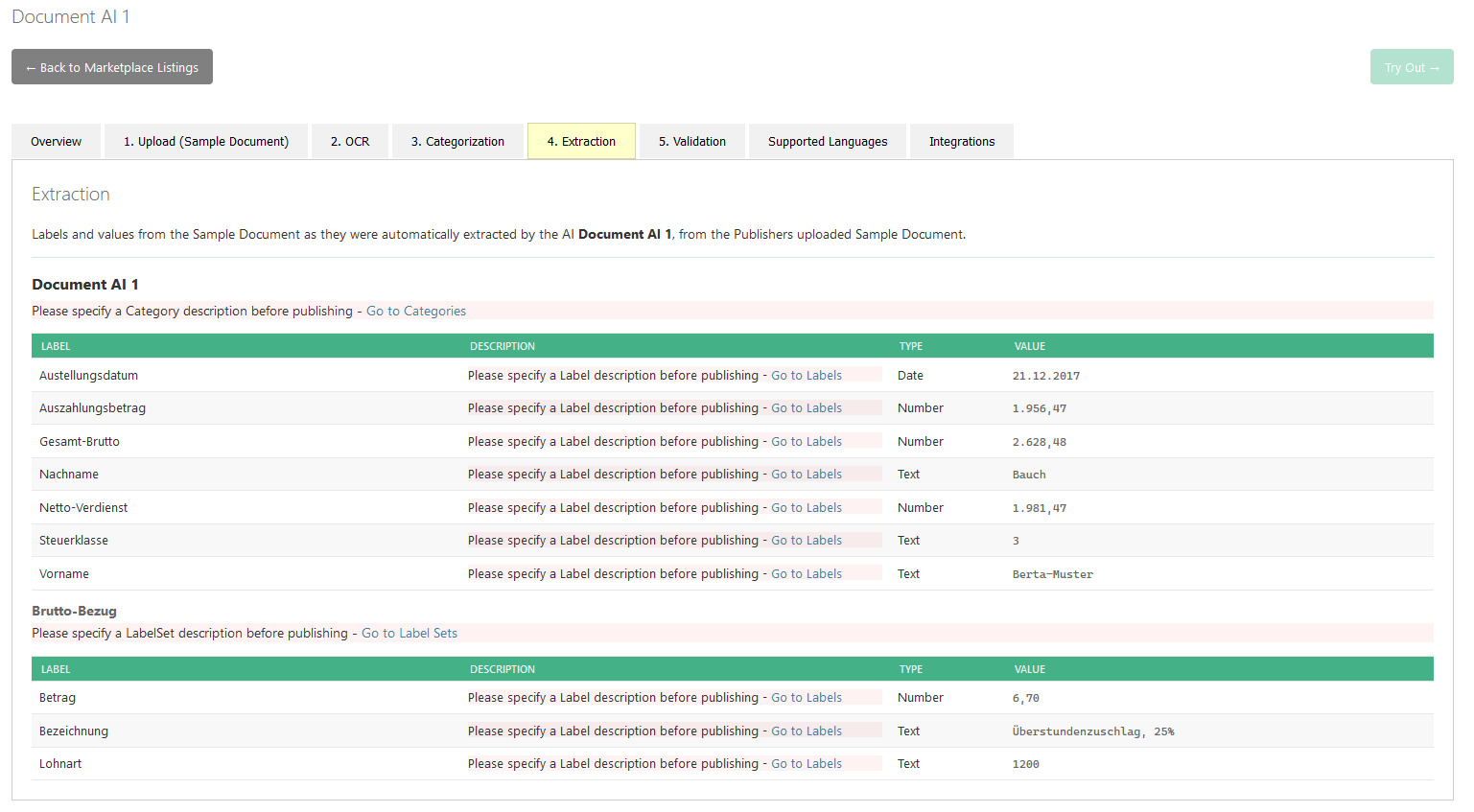
Once you have addressed these issues, the Listing will be ready for Publishing.
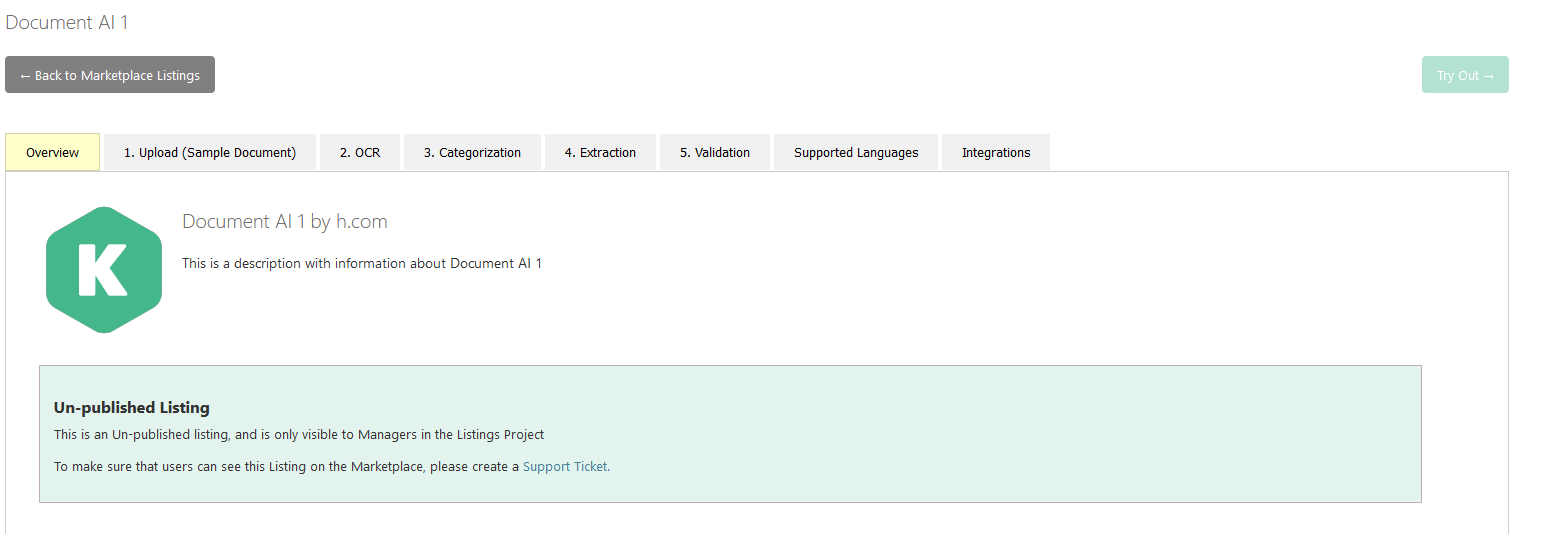
Publishing a Listing on the Marketplace#
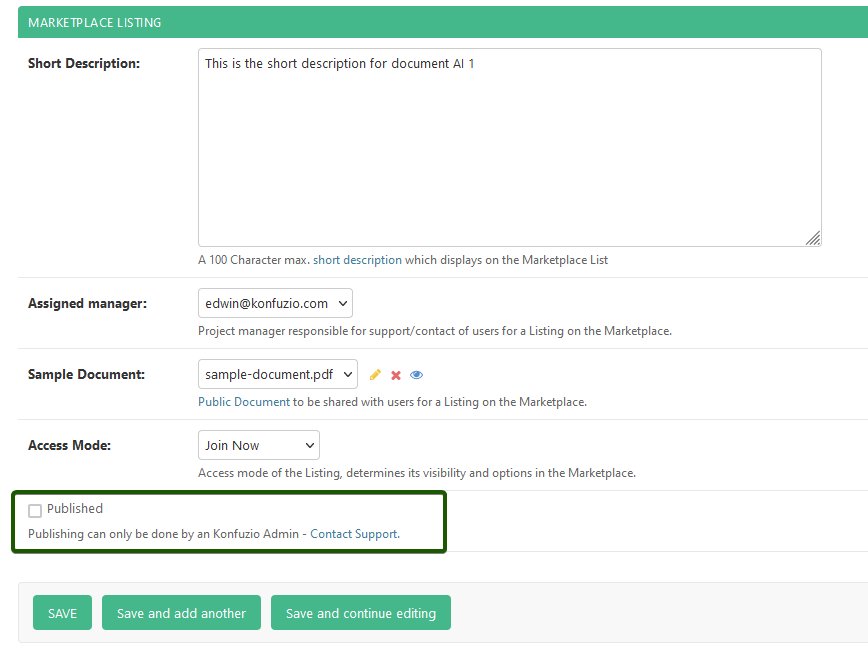
The publication of your Listing on the Marketplace is a vital stage, showcasing your AI solution to potential users. A Konfuzio Admin oversees this process, ensuring that your Listing complies with the Marketplace’s quality standards and aligns with users’ expectations and needs. To initiate this process, create a support ticket here.
Invite a Konfuzio Staff Member: Once you’ve contacted Konfuzio and a staff member reaches out to you, invite the Konfuzio staff member to your Project as a Manager.
Review: Ensure that your Listing is properly set up with no lingering issues, then contact our support team for a comprehensive review. This review will examine the AI’s details, performance, and the clarity with which the descriptions and Sample Documents demonstrate the AI’s functionalities.
Feedback: If necessary, the Konfuzio Admin will offer feedback on possible enhancements, including refinements to the description, adjustments to the Sample Document, or suggestions to boost the AI’s overall performance.
Publish: Once every detail is meticulously validated, and the AI’s capabilities are accurately represented, the Konfuzio Admin will publish the Listing. From that point, the AI solution will be publicly available on the Marketplace, prepared for users to incorporate into their document management workflows.
Maintain: After your Listing is live, the onus of maintaining the Listing shifts to you. This ongoing task includes regular updates to the AI model, prompt responses to user feedback, and steadfast commitment to ensuring that the AI solution consistently satisfies users’ requirements.
Unpublishing a Listing from the Marketplace#
Although only Konfuzio staff members have the ability to Publish a Listing on the Marketplace, you do have permission to Unpublish a Listing that has already been Published. This can be accomplished by navigating to the Category and deselecting the checkmark next to “Published” before saving the Category. Keep in mind that, once unpublished, a Konfuzio Staff member will need to review your Listing again and Publish it for you.
Hiding an unpublished Listing from the Marketplace#
By default, when a Listing is Set up on a Category, this Listing will always display on the Marketplace for all Managers within the Listings Project. If you do want to prevent the Listing from showing up on the Marketplace completely, you can set the Categories access Mode to “None”. If you would like to hide a Published Listing, you would need to Unpublish it first before setting it to None.
Admin Contact & Publishing support.
Should you have any questions or need assistance with the publishing process, feel free to reach out to our support team at: https://konfuzio.com/en/support/
This stringent publishing process assures that all AI solutions in the Marketplace are of the highest standard, ready to deliver significant value to users and simplify their document automation tasks.
Optimizing your Marketplace Listing#
To maximize the impact of your AI Listings:
Comprehensive Descriptions: Include detailed descriptions for Labels and Label Sets.
Short Description: If the Category Description is extensive, provide a succinct short description, limited to 100 characters. This will be displayed on the Marketplace Listing overview, while the full Category description will be shown in the Listing’s detail view.
Representative Sample: Select a Sample Document that illustrates most or all of the Labels and Label Sets within the chosen Category.
Updating a Marketplace Listing#
Keeping your Listing up-to-date is crucial for the accuracy and relevance of your AI solutions in the Marketplace. Here’s how to update your Listing:
Navigate to the Category: Find the specific Category associated with the Listing you want to update.
Review Existing Information: Check the current details of the Listing, including descriptions, Labels, Label Sets, and any Sample Documents .
Make Necessary Changes: Modify the necessary aspects, such as adding or editing Labels, updating descriptions, or changing the Sample Document to reflect current capabilities.
Save Your Modifications: After making all required changes, save the modifications to ensure that they are reflected in the Listing.
Monitor Performance: Continuously assess the AI’s performance and make updates as needed to ensure optimal functionality and alignment with users’ needs.
By following this process, you can ensure that your Listing remains current, effective, and aligned with the expectations and requirements of the users on the Marketplace.
Sample Document#
A Sample Document serves as a Public Document, chosen to represent the capabilities of AI solutions under the “Join Now” or “Request Access” modes. To create a Sample Document, you must select a Public Document from within your Project and designate it as the Sample Document for the Listing.
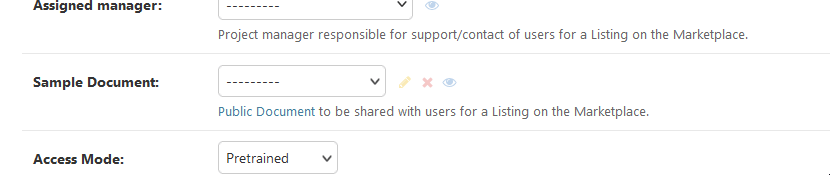
Sample & Public Document global visibility
Please remember, that a Sample Document is a Public Document as well, which means that this Document becomes visible to anyone, even non-Konfuzio users, who navigate to the link of the Public Document.
A Sample Document within your Project can easily be identified by the badge next to it titled “Sample”:

Sample Document Restrictions#
A Sample Document cannot have more than 10 pages to ensure that users on a free SaaS license can always make use of the Marketplace.
Deleting a Sample Document#
As long a Document is selected as the Sample Document for a particular Listing, this Document cannot be deleted. The steps to delete this Document would be to first change the Sample Document of the Category to a different one, and then to delete the Document which previously was set as a Sample Document.
Access Requests Management#

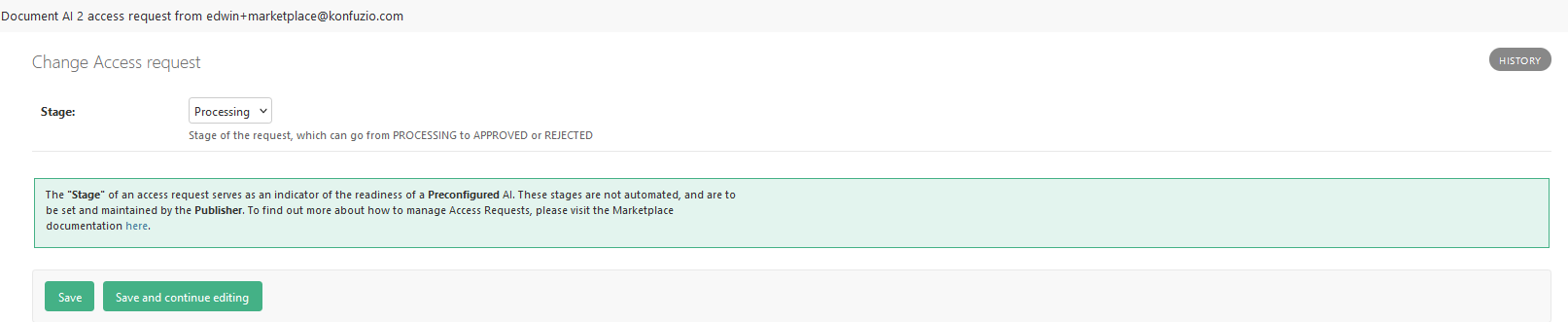
As a publisher of “Request Access”, you’ll be handling access requests from users. These requests pass through three stages: Processing, Approved, and Rejected. Proper management of these requests can enhance the reach of your AI solutions in the Marketplace.
Processing Requests#
When a user’s request for access to your Request Access Listing is sent out, it enters the “Processing” stage. At this point, any Manager within the Projects Listing can view, Approve or Reject these requests. Do keep in mind, that it is only the Assigned Manager who receives the access requests.
Approving Requests#
If you decide to approve the request, the user who send out the request will automatically be invited into the respective Project as an “AI Guest. This happens automatically, after the Access Request has been set to “Approved”. By design, as an AI-Guest, the Publisher will be able to see all uploads and actions performed by the user within this Project.
Rejecting Requests#
If you choose not to grant access, move the request to the “Rejected” stage. It’s beneficial to communicate your decision to the user, along with a brief explanation if possible.
Effective management of access requests is essential to expanding the influence of your AI solutions, enabling you to share your expertise with a wider audience.