Document Validation UI#
The Document Validation UI is an intuitive user interface, specially created to help users to navigate easily through the different steps involved in reviewing the information that has automatically been extracted by our Extraction AI from a specific Document.
This interface aims to provide the users in their daily work with:
Clear guidance on how to review the extracted data.
Tools to decrease the time spent analyzing the Documents (such as keyboard navigation).
Multiple editing options, such as renaming or changing the Category of a Document, or making changes or corrections to the extracted Annotations, among many others that will be explained in more detail in the upcoming sections of this guide.
A secure environment where users can make sure all the information in the Document is correct, whether the Document Validation UI is hosted in our Konfuzio server, located in Germany, or self-hosted on the client’s server of choice.
This interface has the following different sections:
Document Top Bar#
The Document Top Bar contains a dropdown menu to change the Category of the current Document, as well as the name of the Document. It also shows details of the available keyboard actions when hovering over the corresponding icon, and action buttons that allow the Document review to be finished, as well as changes made in the Document Edit component to be saved.
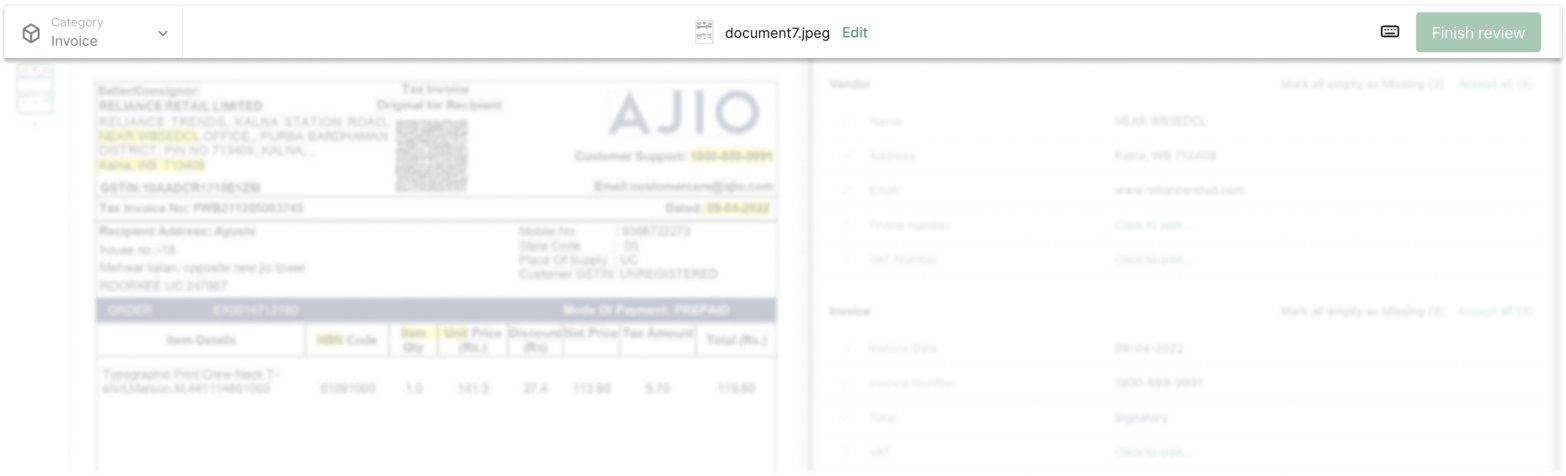
Document Thumbnails#
Consists of a vertical list of the Document Pages, which can be clicked to change the visible page.
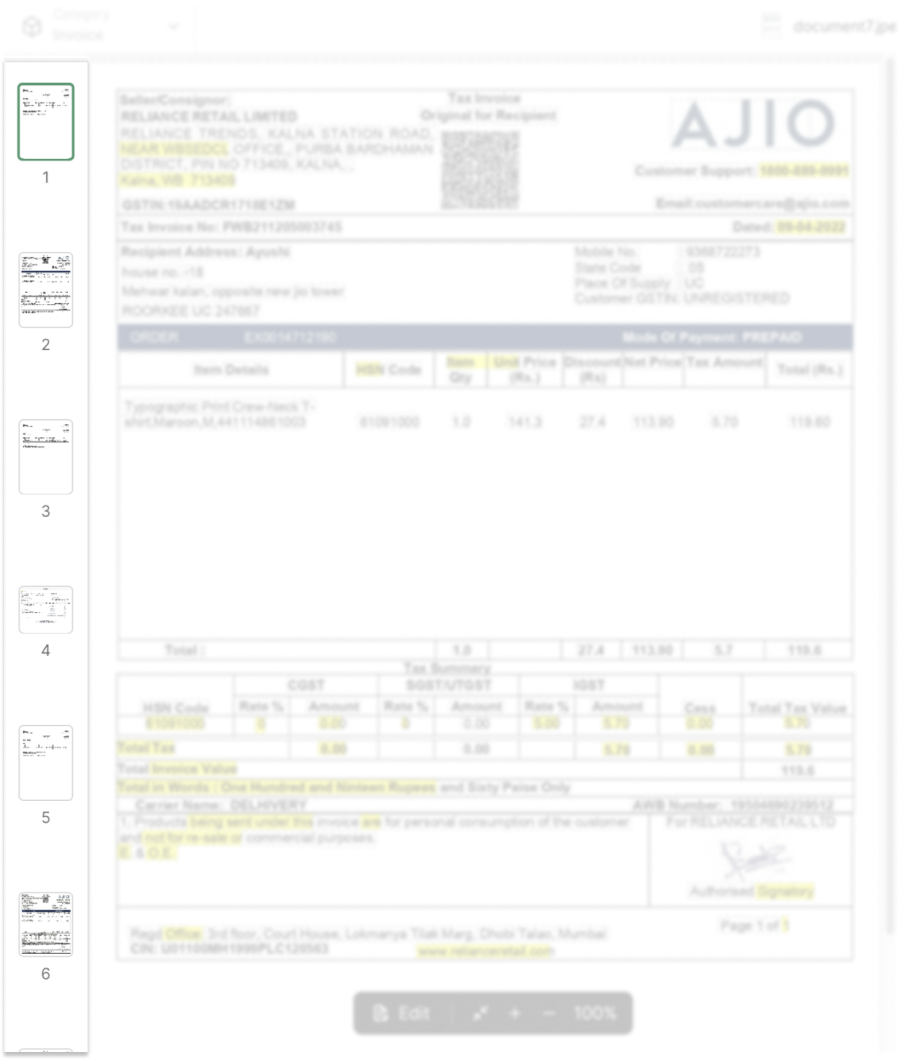
Document Pages#
As the name implies, here we display the Document Pages, where the extracted data is highlighted in yellow. You can interact with the content of these pages to create or edit Annotations, and click on the highlighted text to see that Annotation on the Document Annotations list.
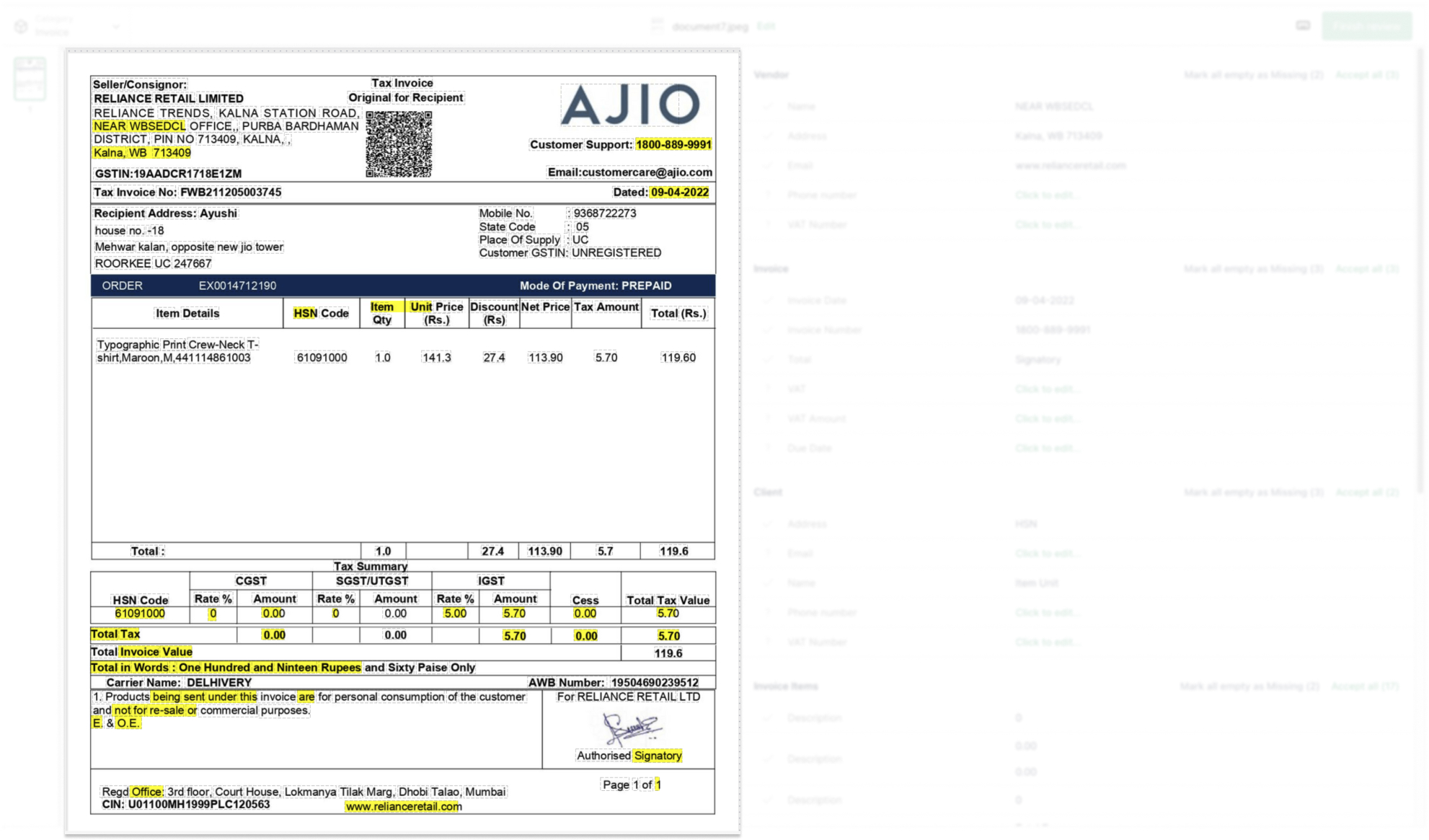
Document Annotations#
This section shows a list of Annotation Sets with their corresponding Labels and Annotations. You can accept, decline or edit the Annotation, edit the empty Labels or mark them as missing.
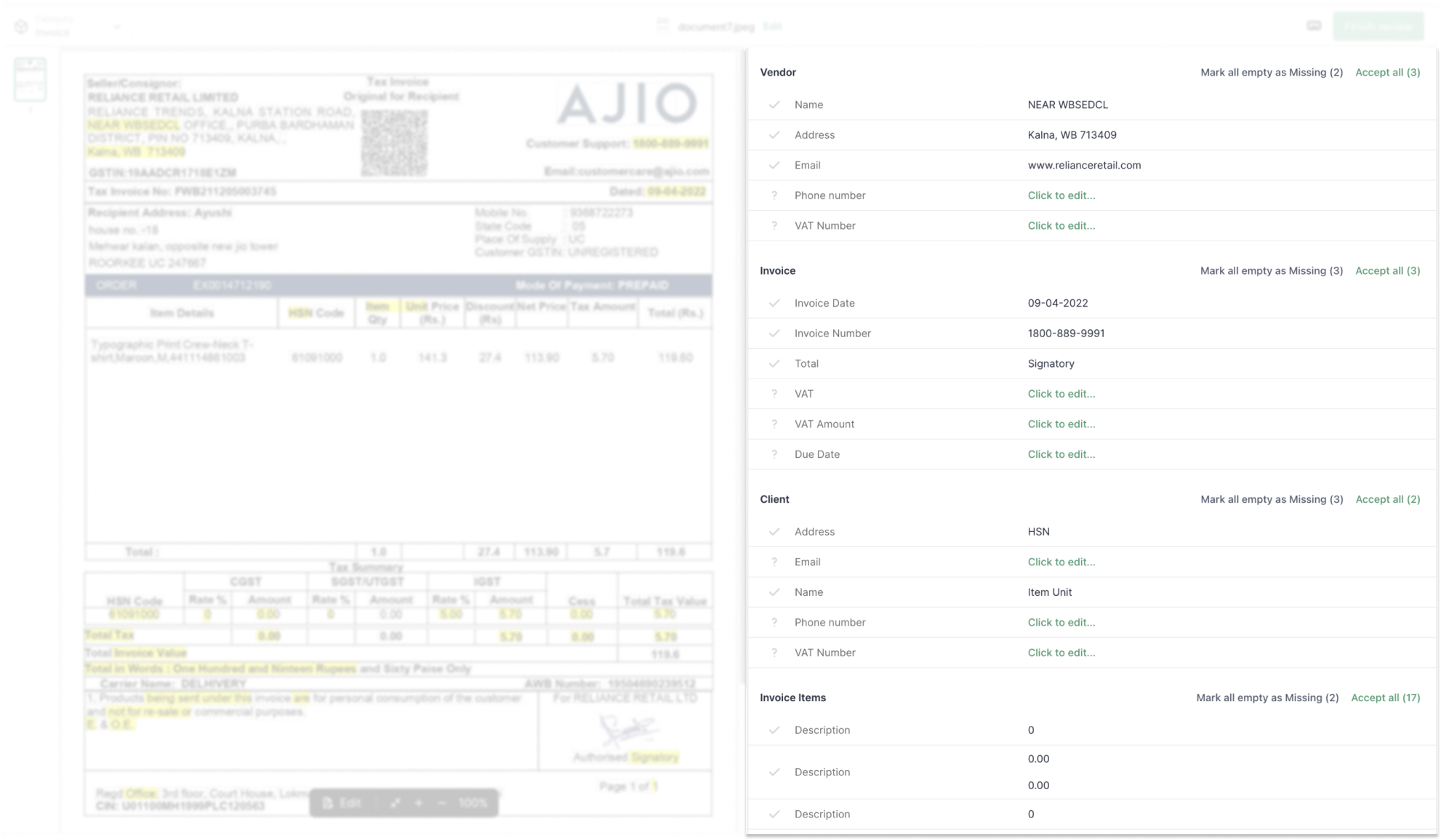
Toolbar#
The toolbar allows you to resize the Document Page, and to open the Edit Mode of the Document Validation UI where you can rotate, split and reorder the Document and its pages.
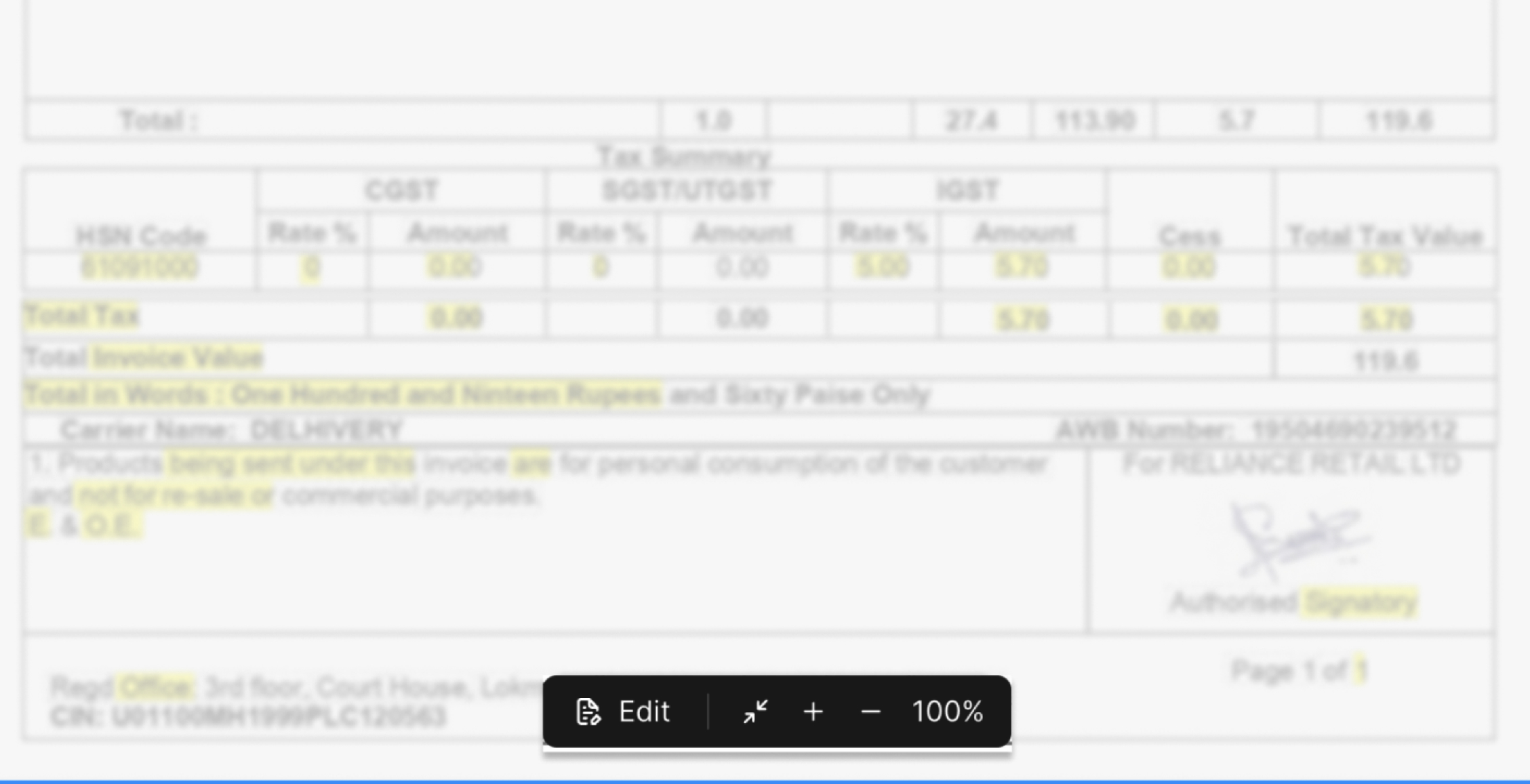
To sum up, the Document Validation UI allows you to preview all the pages in a Document, review and create Annotations, change a Document name as well as its Category, and make additional edits to the Document such as rotating or reordering its pages, and even splitting it into new Documents.
For more details on these available features make sure to take a look at our Review Documents section.
And if you are interested in knowing how to integrate the Document Validation UI into your existing Project, you can check out our Developer Guide.