System Messages#
System Messages: available only for self-hosted Konfuzio users
This feature is only available for our self-hosted Konfuzio users. If you are interested in upgrading your account, please contact support.
Overview#
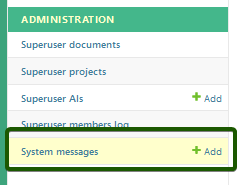
System Messages in Konfuzio are an essential tool for communicating important information to users. They are ideal for announcing events such as scheduled maintenance or critical updates, thus maintaining transparent communication about the system’s availability and significant changes.
Enabling System Messages#
System Messages can be enabled by setting the SYSTEM_MESSAGES_ENABLED environment variable to True. This setting
enables the display of system messages for all users.
Default values
By default the following values are set:
SYSTEM_MESSAGES_ENABLED=False: System Messages are disabled by default.SYSTEM_MESSAGE_OVERLAP_MAX=3: The maximum number of overlapping system messages that can be displayed at the same time.
Configuration and displaying a System Message for Users.#
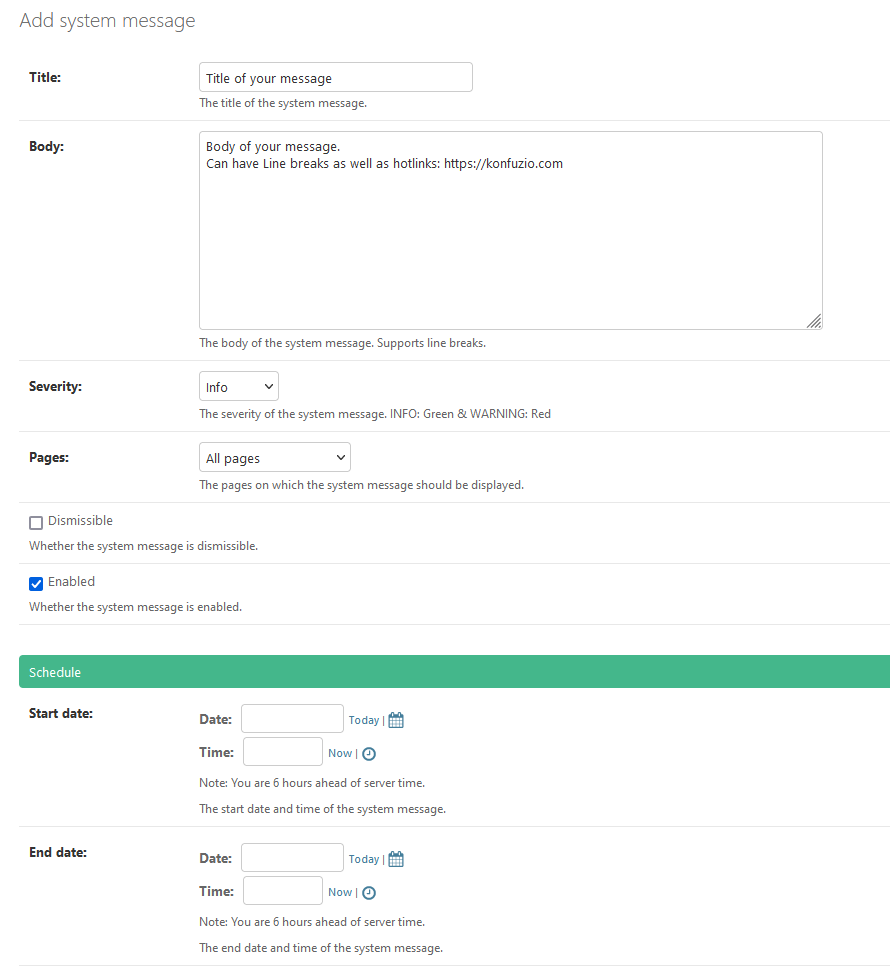
Display Preferences#
System Messages can be configured to display based on their start and end dates:
Login Page: These messages are visible to users not logged in, providing critical information before system access.
All Pages: Messages are displayed universally across all pages, reaching both logged-in and logged-out users.
Top Level Pages Only: Messages are limited to main pages like Document, Project, and Annotation, excluding detail pages.
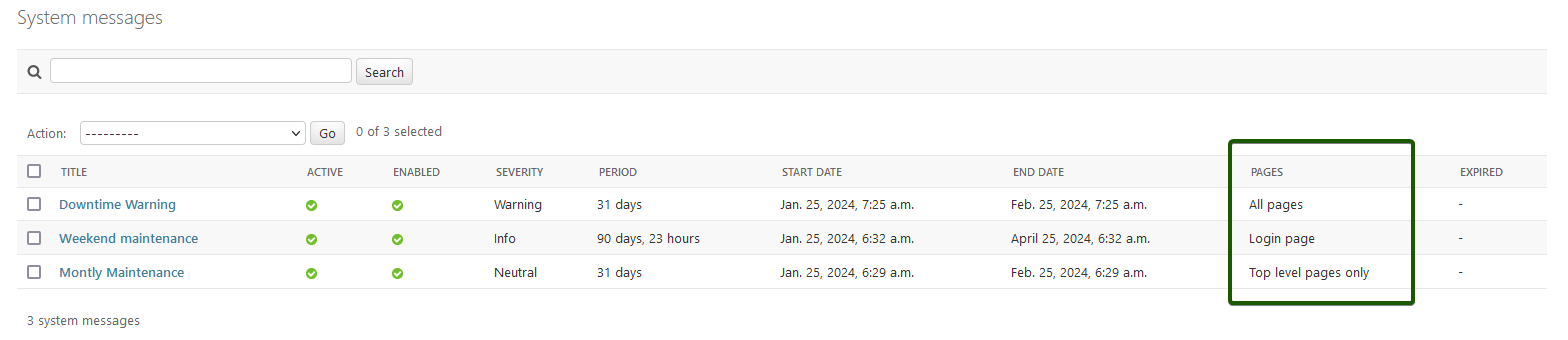
Message Activation#
Only enabled system messages are displayed, allowing for selective communication.
Overlapping Messages#
A maximum of three overlapping system messages can be displayed simultaneously. This limit can be customized through
the SYSTEM_MESSAGE_OVERLAP_MAX environment variable.
Severity Indicators#
System Messages are categorized by severity levels, indicated by different border colors:
Neutral: Grey border for general information.
Info: Green border indicating informational messages.
Warning: Red border for urgent or critical alerts.
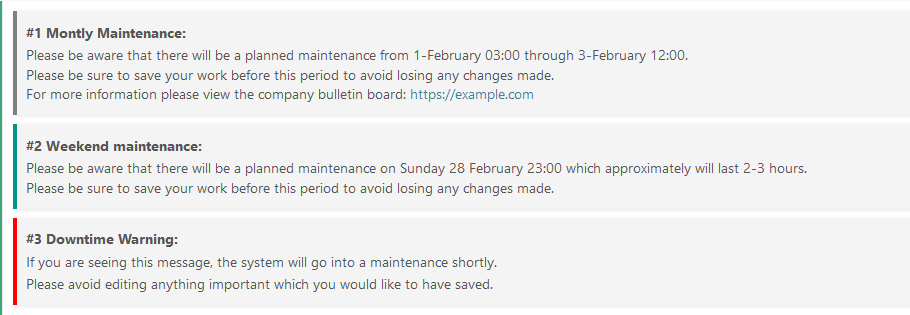
Dismissible Messages#
For logged-in users, system messages can be made dismissible. When set as dismissible, users can close the message, which will then no longer be displayed. This setting is reset when the message expires or is changed from dismissible to non-dismissible. By default, system messages are set to be dismissible.
Non-Dismissible System Message |
Dismissible System Message |
|---|---|
|
|
Access and Management#
User Permissions#
Management of System Messages is restricted to users with specific permissions:
can view systemmessagecan add systemmessagecan update systemmessagecan delete systemmessage
You can read more about our Role and Permission system here.
Managing Messages#
Authorized users can manage system messages through the Konfuzio admin interface by:
Creating new messages.
Editing existing messages.
Deleting messages.
Configuring Duration and other settings.
System Message Attributes#
Each message includes the following details:
Title: A concise headline for the message, limited to 255 characters.
Body: The main content of the message, supporting line breaks and hyperlinks, with a maximum of 1024 characters. Note: The body supports only plain text (no markdown, HTML, JavaScript, etc.).
Start Date and Time: Determines when the message starts displaying.
End Date and Time: Sets when the message stops being visible.
Page Displays: Specifies where the message should appear.
Severity: Reflects the importance level of the message.
Dismissible: Indicates whether the message can be closed by logged-in users.
Timing and Scheduling#
System Messages adhere to Konfuzio server time, ensuring their display aligns with the preset schedule.
Time Zone Awareness#
When scheduling system messages, it’s important to be mindful of the time zone settings. Konfuzio system messages are configured based on the server time, which might differ from your local time zone.
Server Time: The server’s clock dictates the start and end times of system messages. When you set a schedule, it aligns with the server time, not necessarily your local time.
Time Zone Difference: The interface will display a note if your local time is ahead or behind the server time. For instance, if you are 6 hours ahead of the server time, and you schedule a message to start at 9 AM server time, it will be 3 PM in your local time zone.
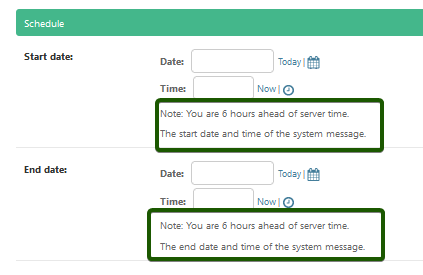
Time zone difference
The example image above indicates a 6-hour time difference, with the interface showing both the server time and the local time for clarity.
Adjusting for Time Zones: Always adjust the start and end times of your system messages according to the server time, especially if your audience spans multiple time zones.
Consistency Across Users: Regardless of individual user time zones, system messages will appear and expire consistently for all users based on the server time configuration
Setting Up System Messages#
To set up System Messages:
Verify Permissions: Confirm you have the necessary permissions for system message management.
Access Admin Interface: Go to the System Messages section in the Konfuzio admin interface.
Create a Message: Click ‘Create New’ and fill in the details, including title, body, severity, display preferences, and dismissibility.
Set Schedule: Choose the start and end times.
Activate the Message: Enable the message for it to be visible as per the schedule.
Review and Save: Ensure all details are correct before saving.
Following these guidelines will enable effective communication of updates and notifications to Konfuzio users, enhancing their experience and preparedness.

