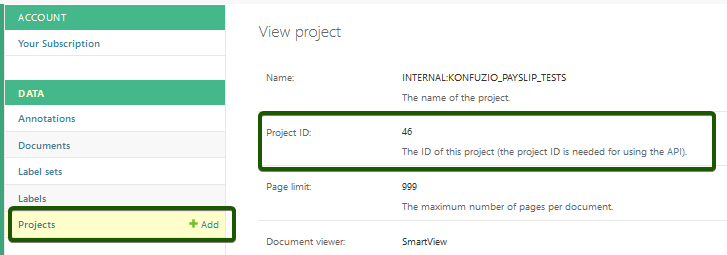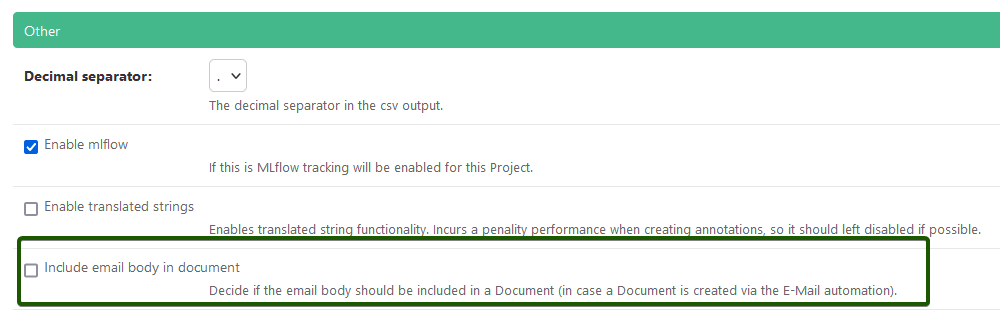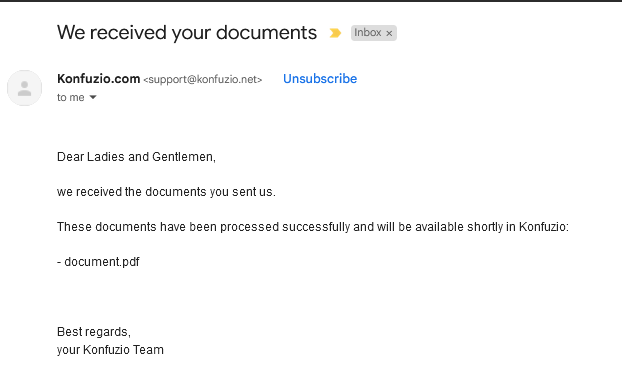Upload documents by e-mail#
Apart from using the web interface or the REST API, you can also submit documents to Konfuzio via email by sending attachments directly to an automation email address of your Project.
Pre-requisites#
To start with this process, you need to meet the following prerequisites:
A Konfuzio account with access to the Project you want to upload the document(s) to.
Email access to the email your Konfuzio account is registered with.
Email sender safe-guards
It is only possible to send emails from the email address associated with your Konfuzio account. If you want to allow an additional member to be able to send emails to a Project, please first invite this user to the Project as a member.
How to upload documents by email#
To start, you need the ID for the project you want to upload your Document(s) to. The ID will be used for the email address you will send the document(s) to.
Locating the Project ID |
|---|
|
Once you have this ID, you can start composing an email to automation+ID@konfuzio.com, where ID stands for your
project ID. For example, if you want to upload to a project with ID 123, the recipient should
be automation+123@konfuzio.com.
For sending the email, please note the following:
Always use the TO fields when sending the
automation+ID@konfuzio.comemail address.Do not use the CC or BCC fields, as such emails will not be processed.
For attaching the document(s):
Attach the document(s) you want to upload to the email ( see supported file types).
Always use attachments for the documents. Do not inline images or text in the email body (these will not be processed).
The max file size for documents sent by email is 10 MB per document / attachment.
For the email subject/title & body:
Include Email body in document setting |
|---|
|
When the Project setting Include email body in document is enabled, the email body will be converted to a PDF and
added as a new first page to each submitted Document. If you specify an email body but no attachments, the body itself
will become a stand-alone document, with the email subject as the document title.
Email confirmation#
Confirmation after a document was processed |
|---|
|
Once the documents have been sent, you should receive a confirmation email back in 10 minutes, listing the status of your documents and whether they have started processing correctly. You will then be able to see these documents on the Konfuzio dashboard. The categorization and extraction (if configured) will start automatically. However, the usage of a “callback_url” is not possible with the email integration.
Delay & Sleep time#
By default, the delay of the email processing is set to 30 seconds on https://app.konfuzio.com. For self-hosted
installations default settings for this delay is set to 60 seconds, but can be changed manually changing the environment
variable SCAN_EMAIL_SLEEP_TIME. This sleep time is implemented to make sure that email hosts are not overwhelmed by a
huge amount of requests. Other email polling settings for self-hosted installations can be
found here