MS Excel Power Query#
Using Microsoft Excel Power Query you can directly connect and get data via the Konfuzio API.
This tutorial will show you how to connect to the Konfuzio API, retrieve and use data within Excel.
Create your secure Token#
A Token allows you to connect your Excel to Konfuzio. Please create your own token an keep it secure.
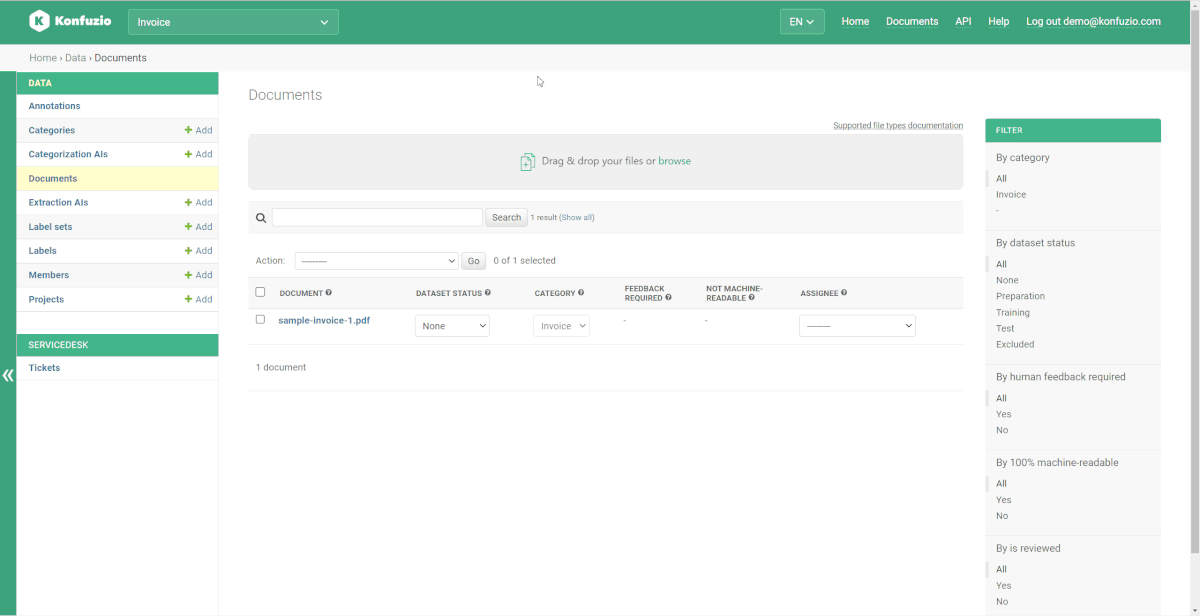
Disclaimer: The password and Token in the video were deleted after the video.
Download Excel Template#
We offer a pre-formatted Excel template for your convenience. Please insert your unique Token into the designated space in the Configuration tab. Also, ensure to include both the Host URL and Project ID as required.
This will help you to review all Training and Test Documents. Read more in the next section how to use it.
Configure your own MS Excel#
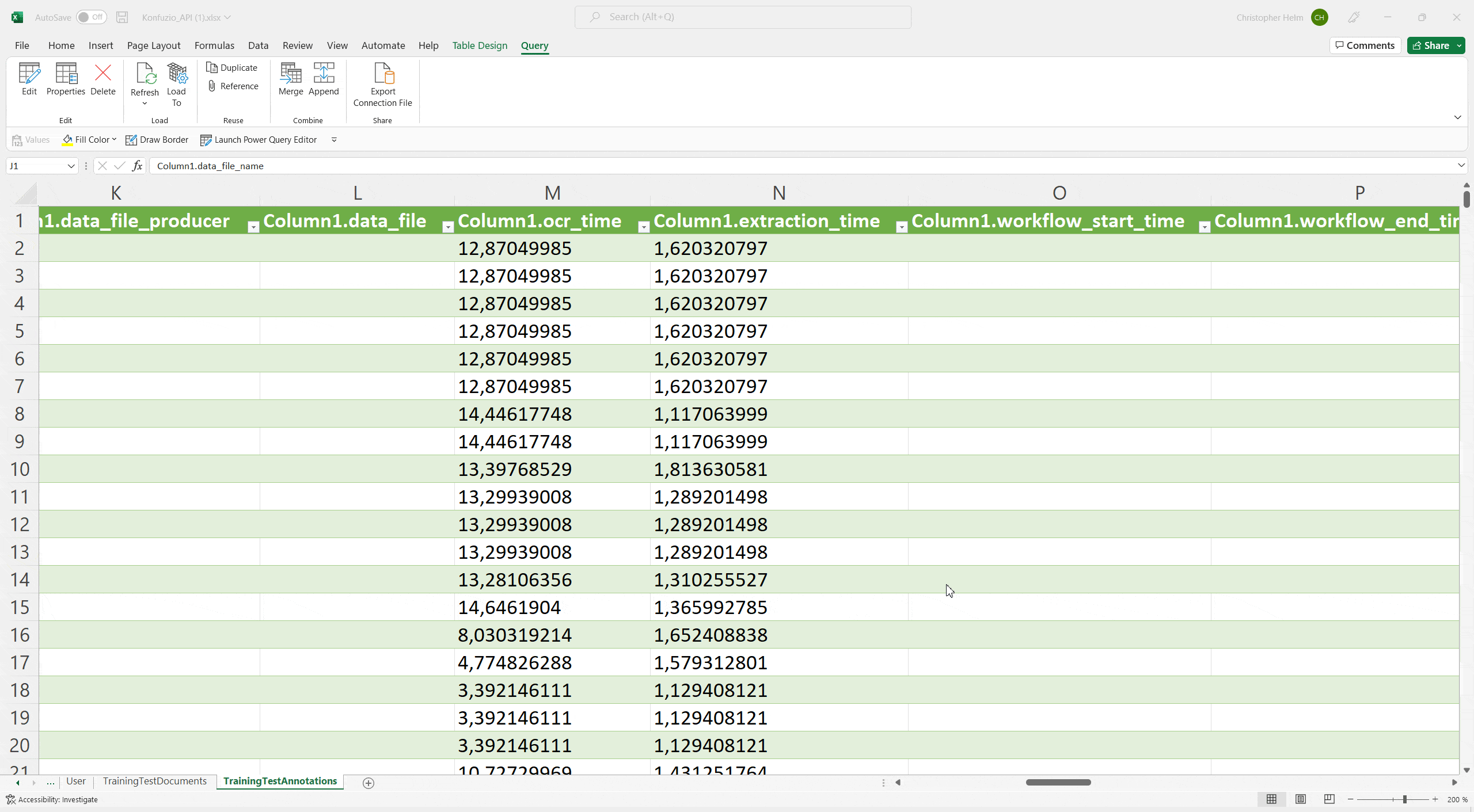
Configure your Excel#
To connect Excel to your API endpoint you need to create two variables.
Define an API Token, we call this cell
api_tokenthe ID of the Project you want to connect to, call this cell
project_id
We advise you to create two named cells, see Excel Documentation.
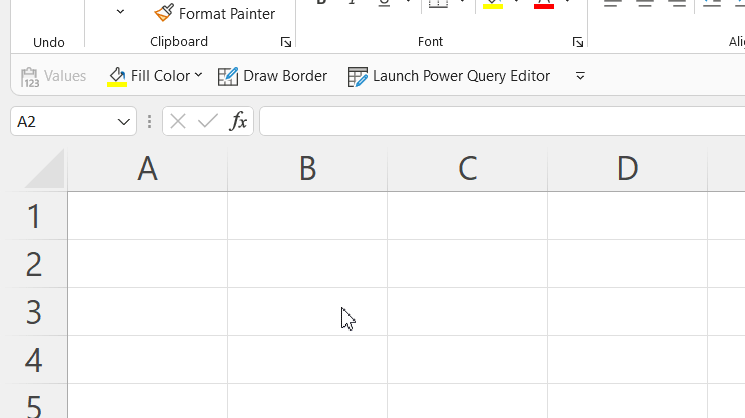
Create a Token
Go to the API and create your own Token. Insert this Token into the Excel Cell named api_token.
Create a function that allows you to extract those named Cells in PowerQuery#
Open Excel Power Query and use a Blank Query to create your custom function.
= (rangeName) => Excel.CurrentWorkbook(){[Name=rangeName]}[Content]{0}[Column1]
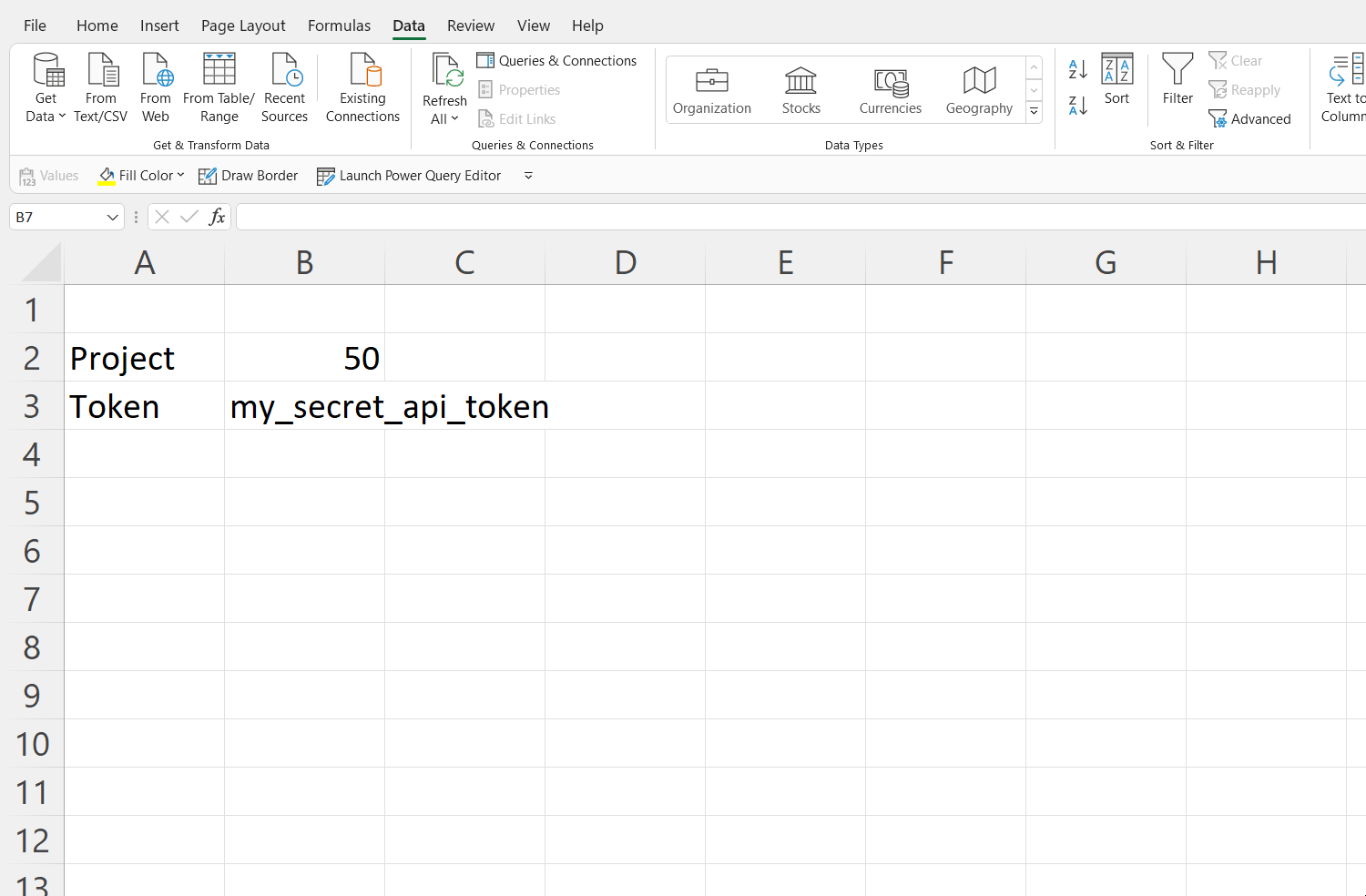
Create a function to retrieve all Documents from your Project#
You can now use the GetValue function to dynamically retrieve Documents from a Project.
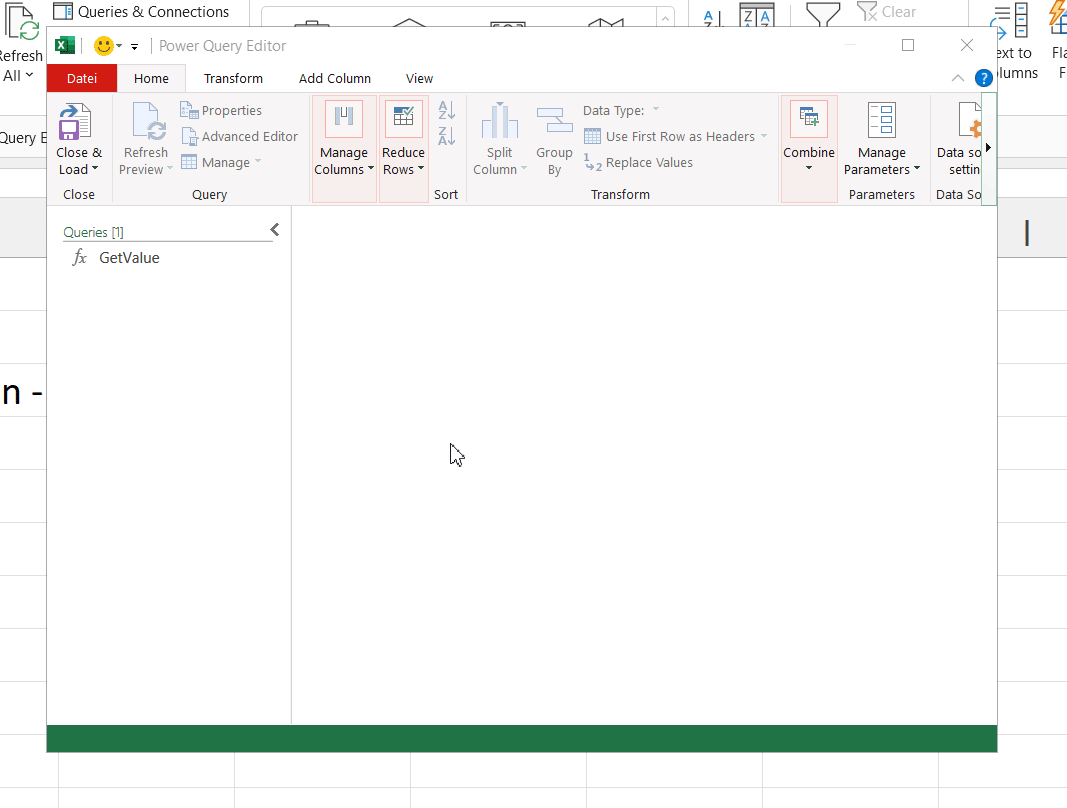
= () => Json.Document(Web.Contents("https://app.konfuzio.com/api/projects/" & Number.ToText(GetValue("project_id")) & "/docs/?limit=100000", [Headers=[Authorization="token " & GetValue("api_token")]]))
You need Project access
Make sure your user has access to the Project with the ID of the Cell project_id.
Allow connect anonymously. You will provide your Token in the Request Header.
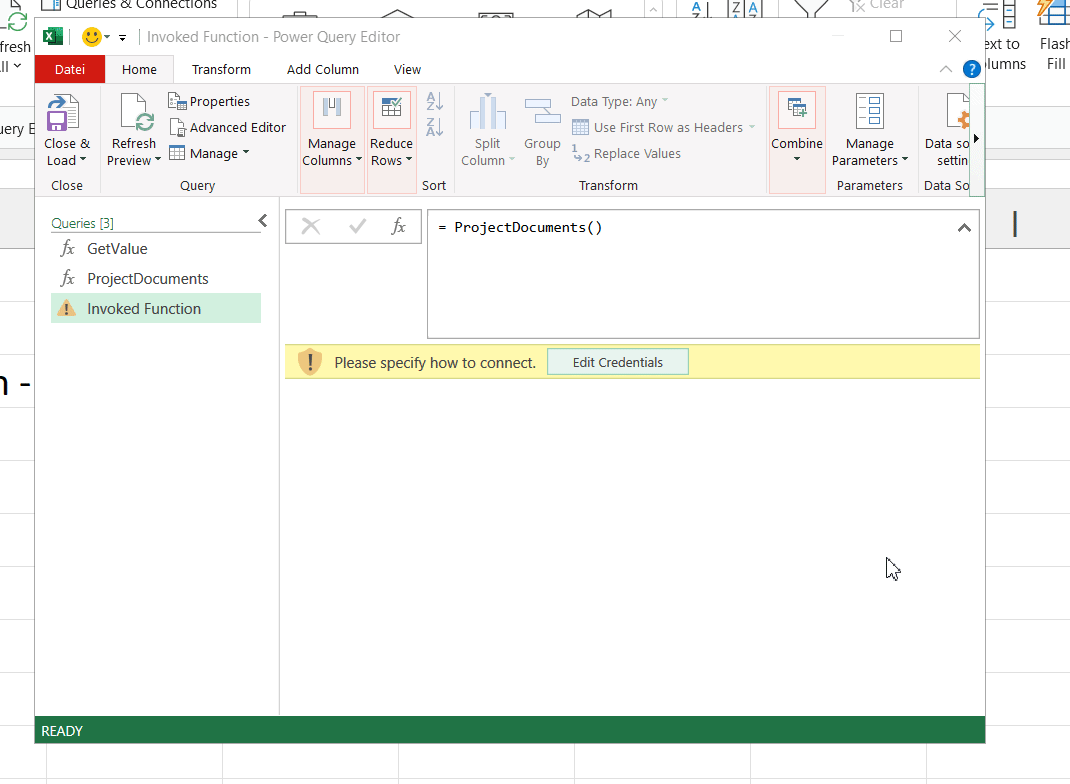
Create a Function to get all Annotations for one Document#
Create a third function GetDocumentAnnotations to retrieve all Annotations from a Document.
= (document_id) => Json.Document(Web.Contents("https://app.konfuzio.com/api/projects/" & Number.ToText(GetValue("project_id")) &"/docs/" & Number.ToText(document_id) & "/annotations/?limit=10000", [Headers=[Authorization="token " & GetValue("api_token")]]))
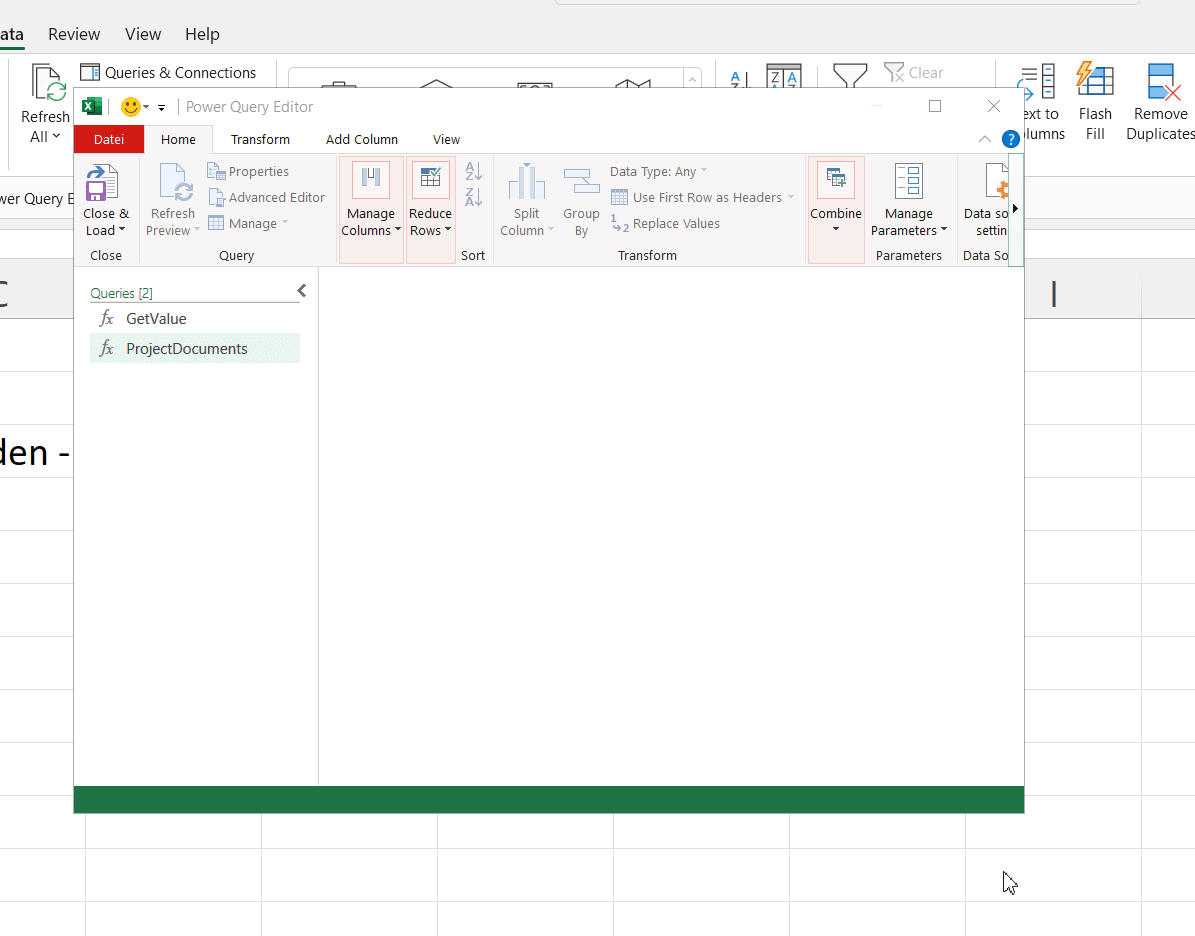
Test your function
You can test the function if you enter the Document ID of one Document.
Download and merge the data#
Get the Document Details#
Create a new Query and build your own processing pipeline.
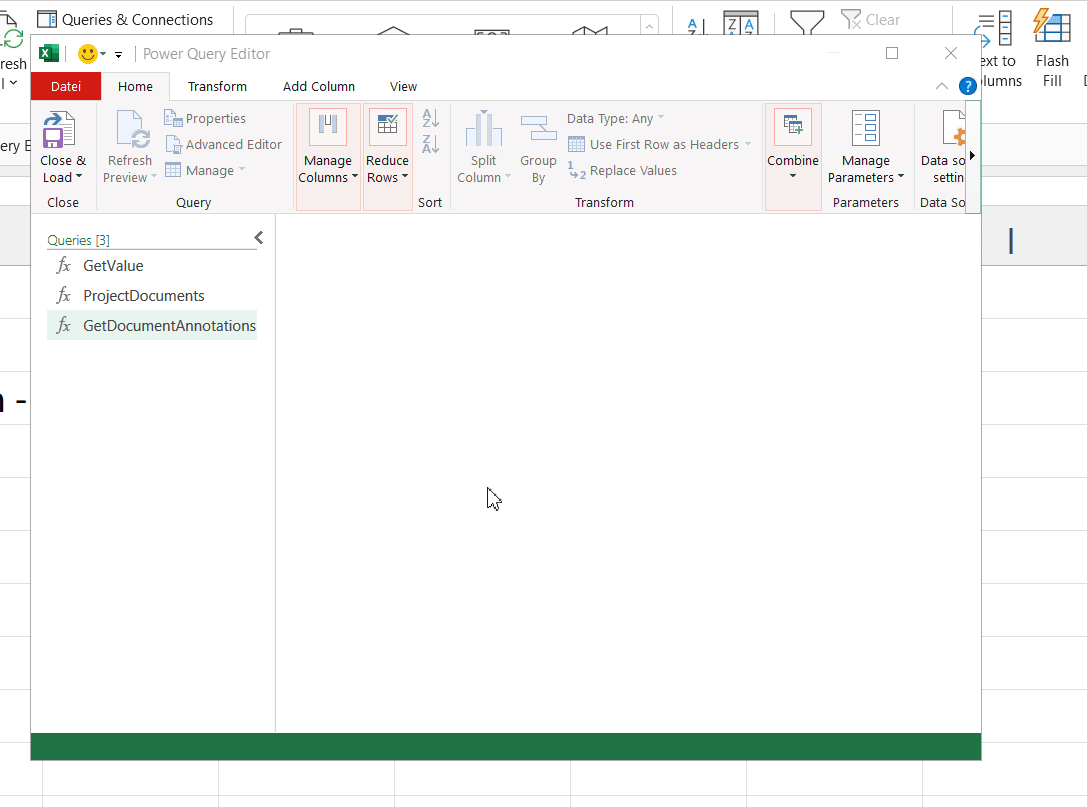
Review the data in Excel#
If you close PowerQuery you will see a new Sheet in Excel that contains all the data
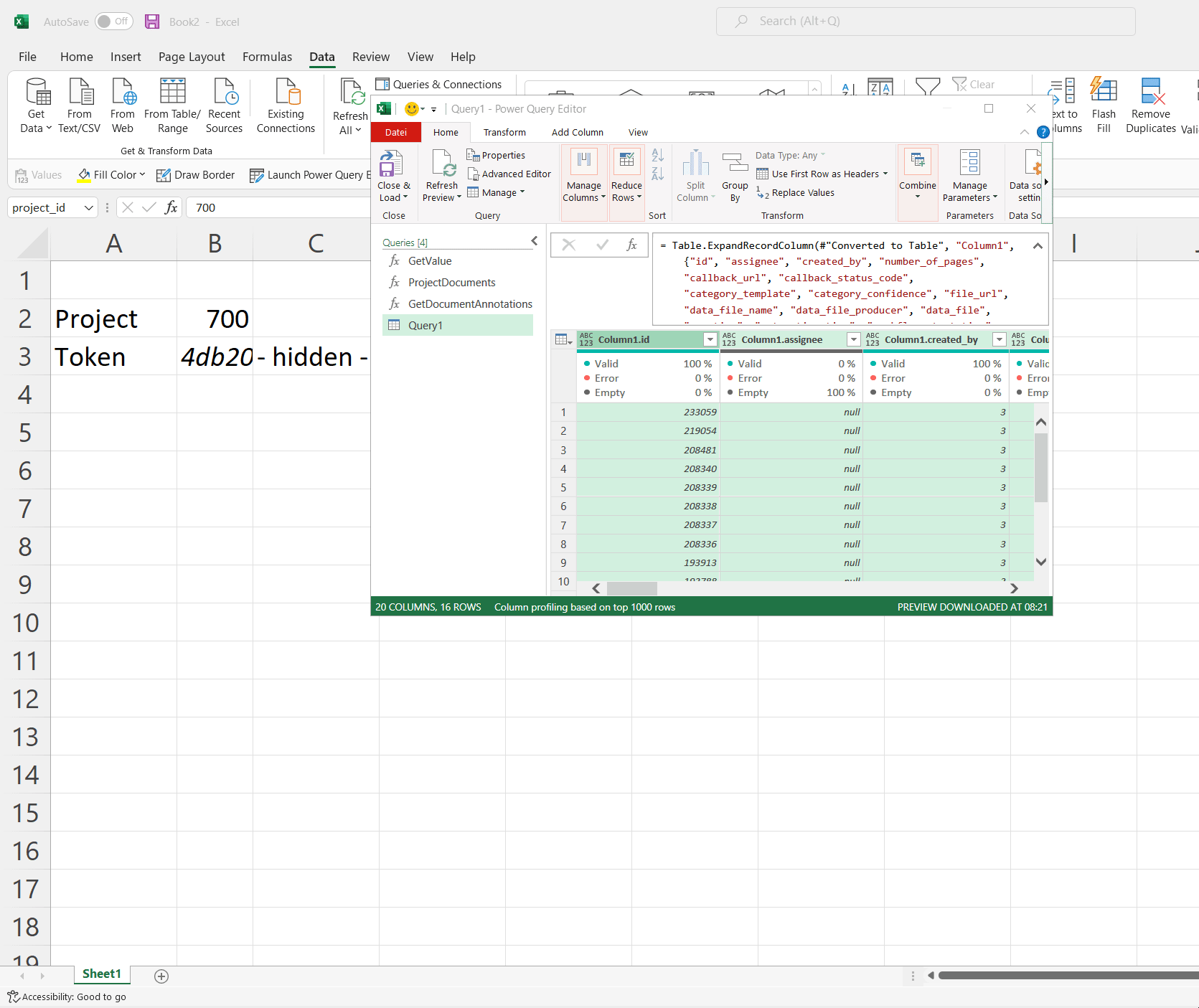
Press refresh to update your Excel#
If you upload new documents or delete any refresh the query and you will see any changes.
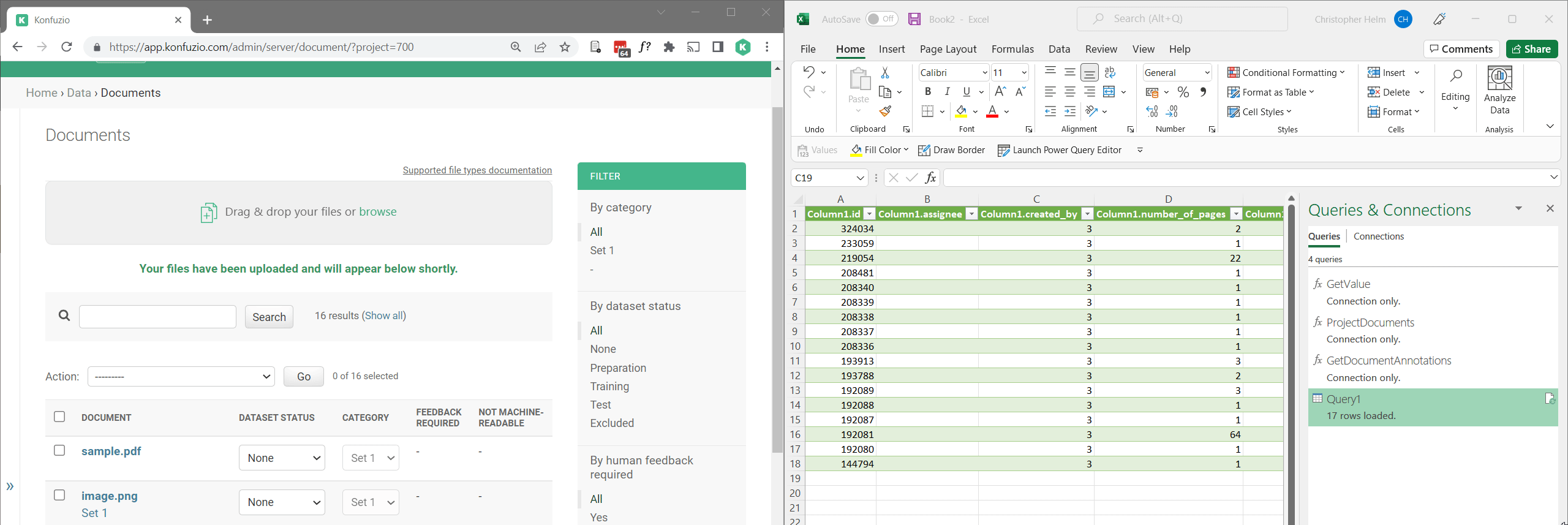
Edit the connections setting if you don’t want that Excel will refresh the Query automatically or when the file is opened.
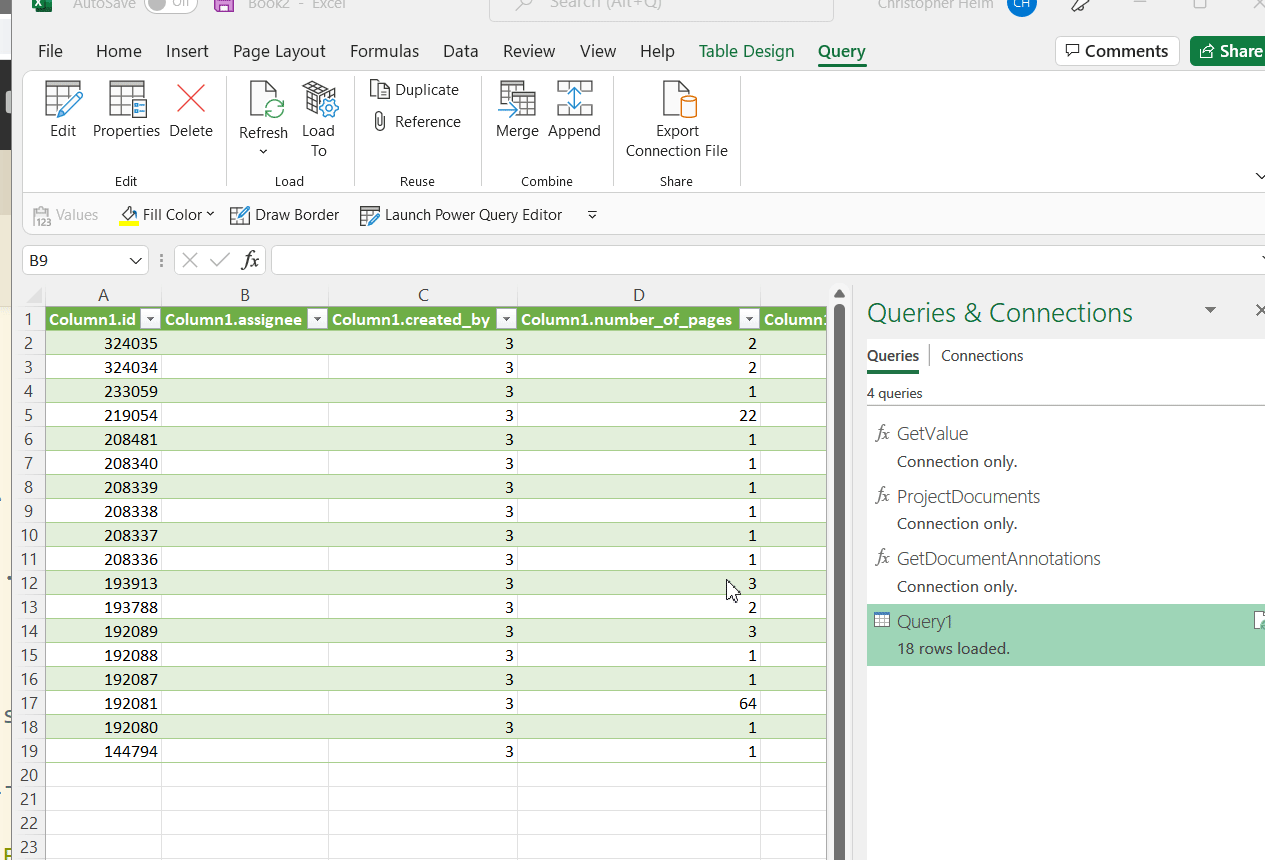
Append the Annotations per Document dynamically#
You can now rename the first column to combine all Documents in your project will the Annotations of those Documents. This provides you with all the data.
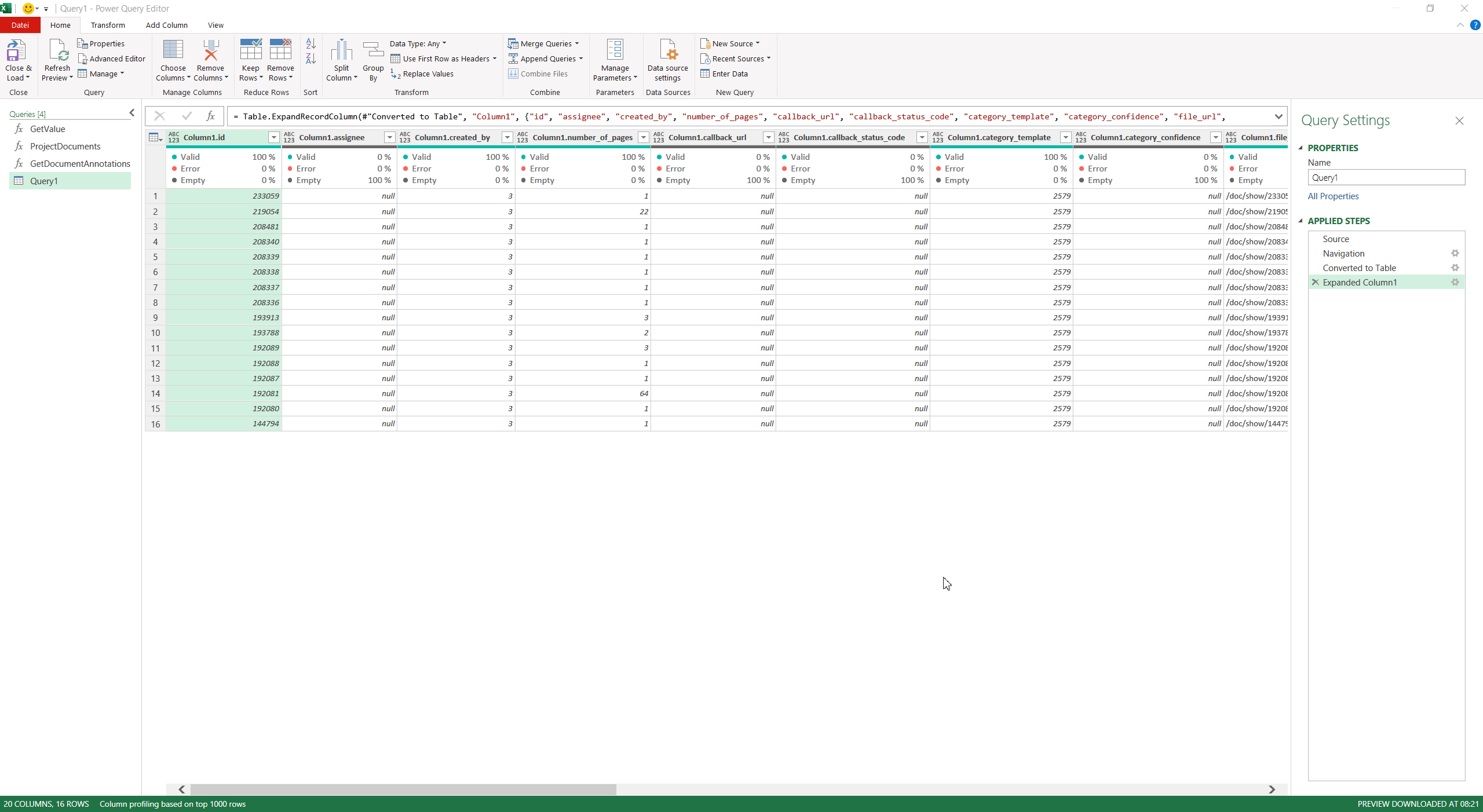
Start with your Analytics#
Using the Query Table you can easily start to use Pivot or Power BI to analyze:
the confidence per Document
Review the data
coordinate the assinged users
… and many more use cases
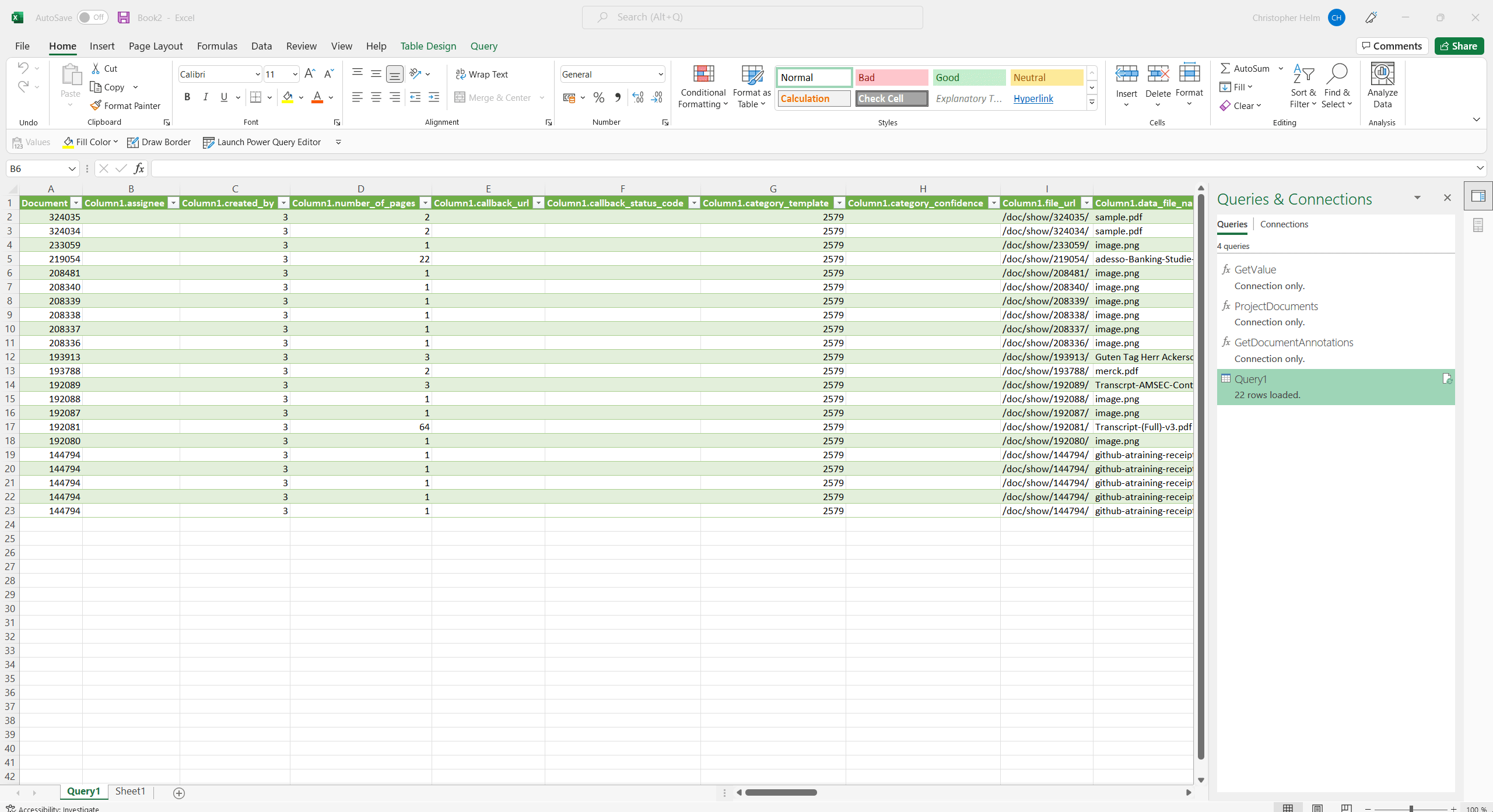
Custom integration using the Advanced Editor#
Create custom workflows by using the Excel Power Query Advanced Editor and fetching data directly from your Konfuzio Project.
This integration allows you to create a custom script that enables seamless data flow from Konfuzio into your Excel processes.
The advantage of the Advanced Editor compared to the previously described visual setup is that it gives you more control and flexibility, but it is also more difficult to set up. The Advanced Editor enables you to write more complex transformations, reusable functions, and more customization options to fit into your processes.
Set up your script in the Advanced Editor as follows:
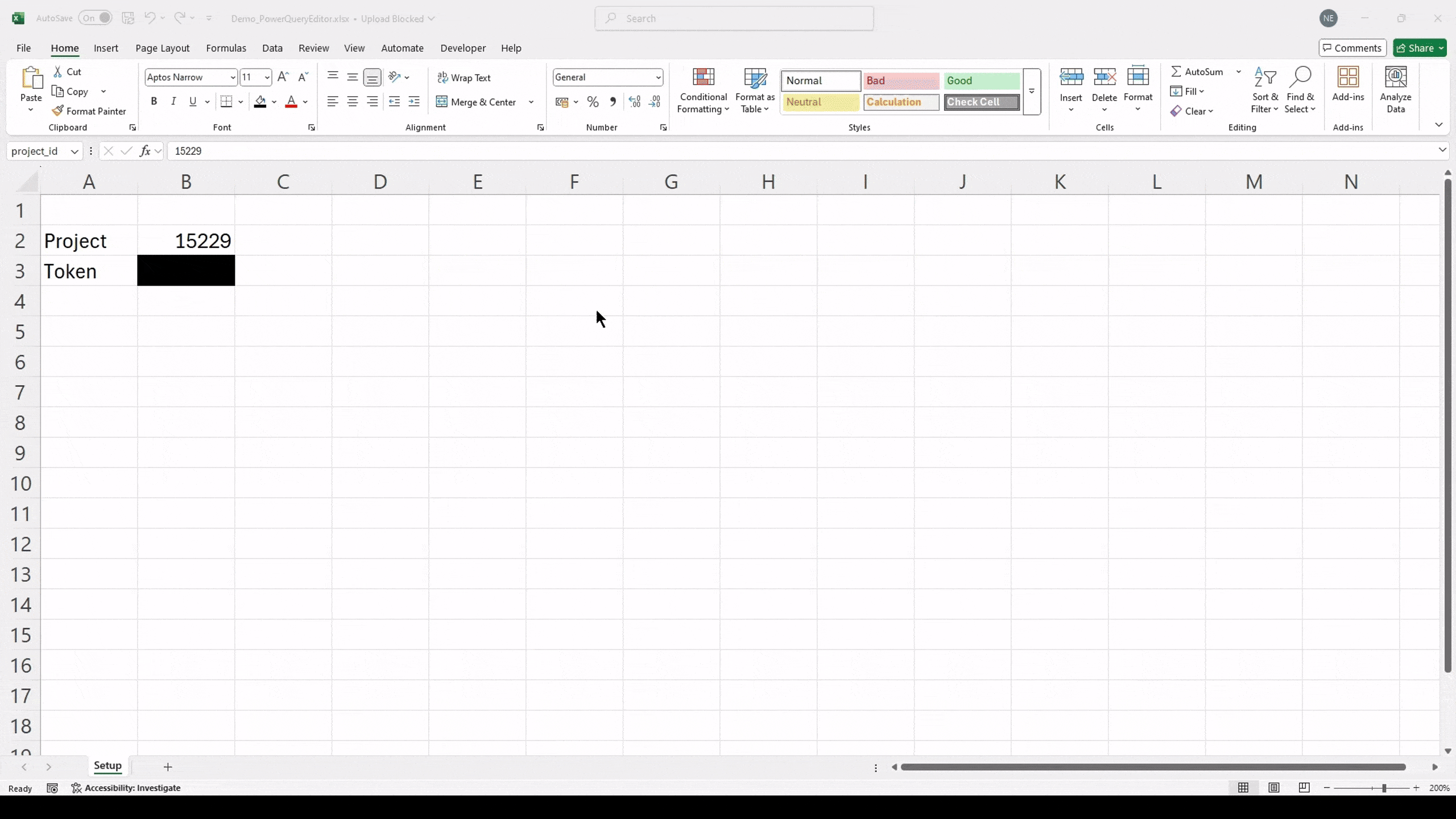
When executing the script, the data is fetched and updated in your Excel sheet.
Once something changes in the Konfuzio Project, you can simply refresh the data within your Excel sheet.
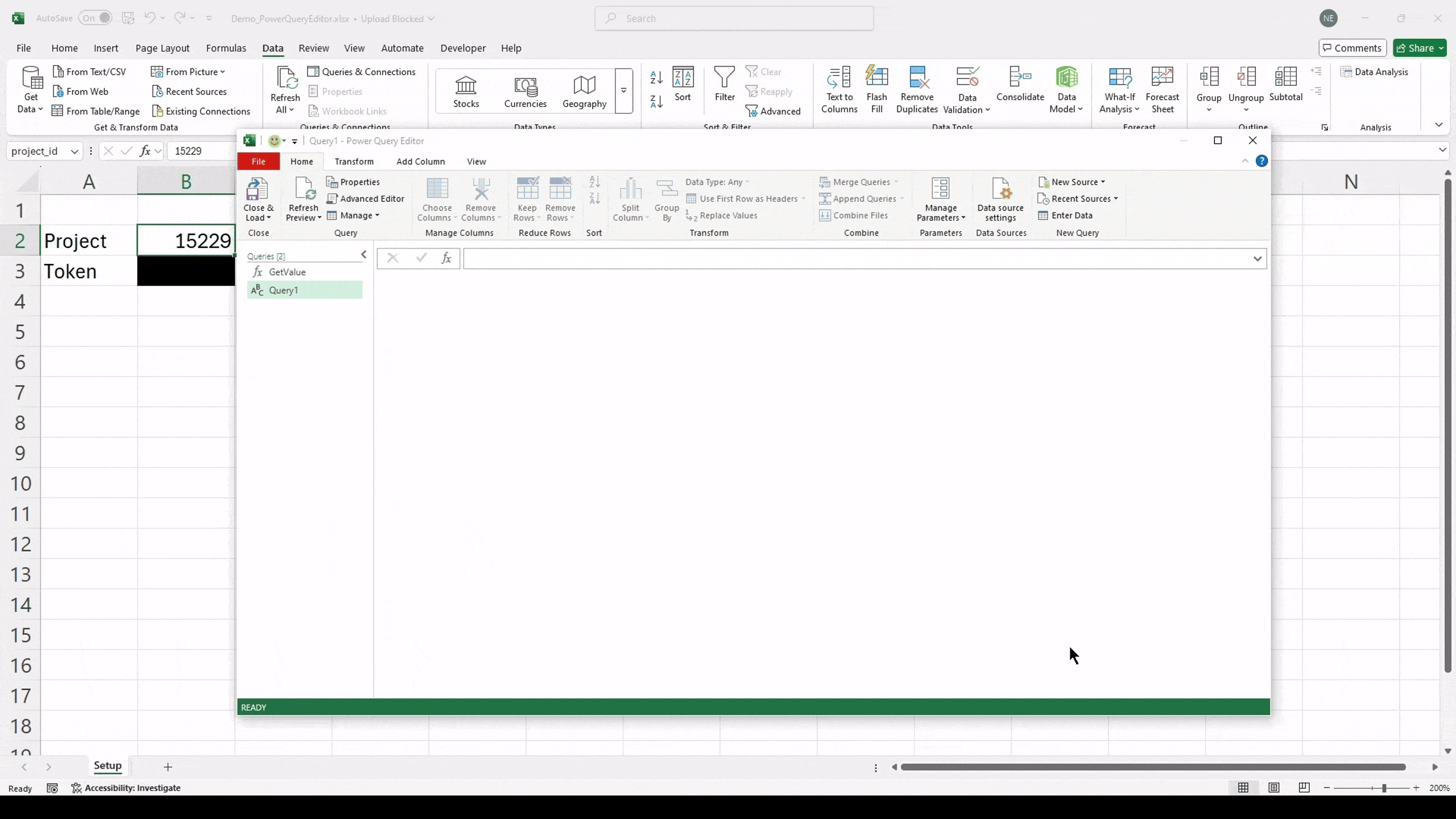
Here is an Excel template, that can serve as a reference.