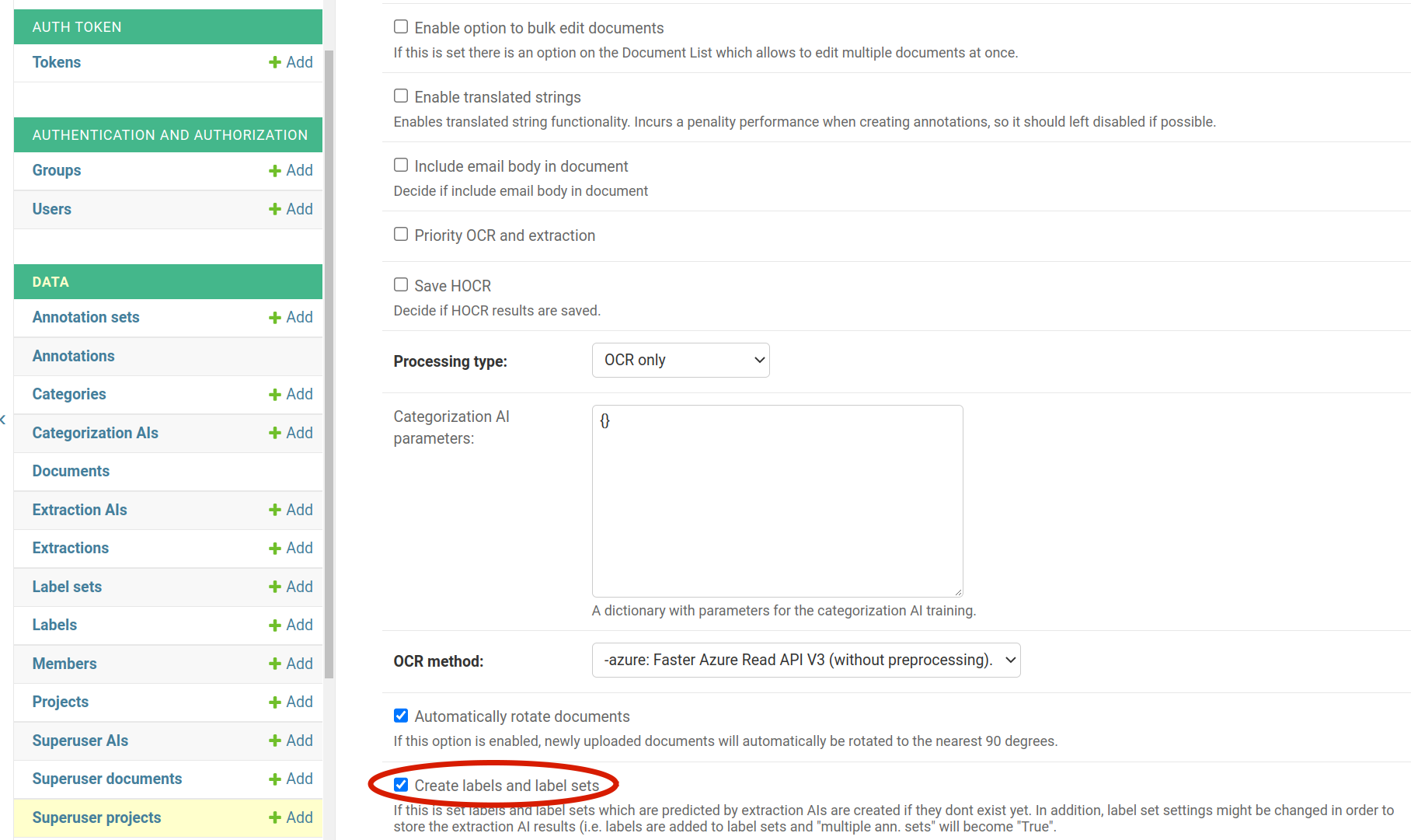Migrate a trained Extraction or Categorization AI to a new project to annotate documents faster with high quality#
This describes additional Extraction AI and Categorization AI settings which are only available to Superusers. Superuser Permissions are only available for self-hosted Konfuzio Installations.
This tutorial is about migrating a trained Extraction or Categorization AI to a new project. This allows the user to perform document extraction without AI training effort. Thus, a new Project can be set up ready for operation in a short time with the known quality.
Note
At this time, Categorization AIs can only be migrated to the same Konfuzio environment. If you need to migrate Categorization AIs to different environments, please contact us.
No IT resources required#
Any used cases listed here can be implemented by using the web interface, without any IT knowledge.
Migrate an Extraction or Categorization AI#
In order to migrate an Extraction or Categorization AI the following steps have to be taken.
Download extraction AI from source instance#
In a first step the Extraction AI needs to be downloaded from the target Konfuzio instance. The Extraction AI can be downloaded from the Superuser AI page.
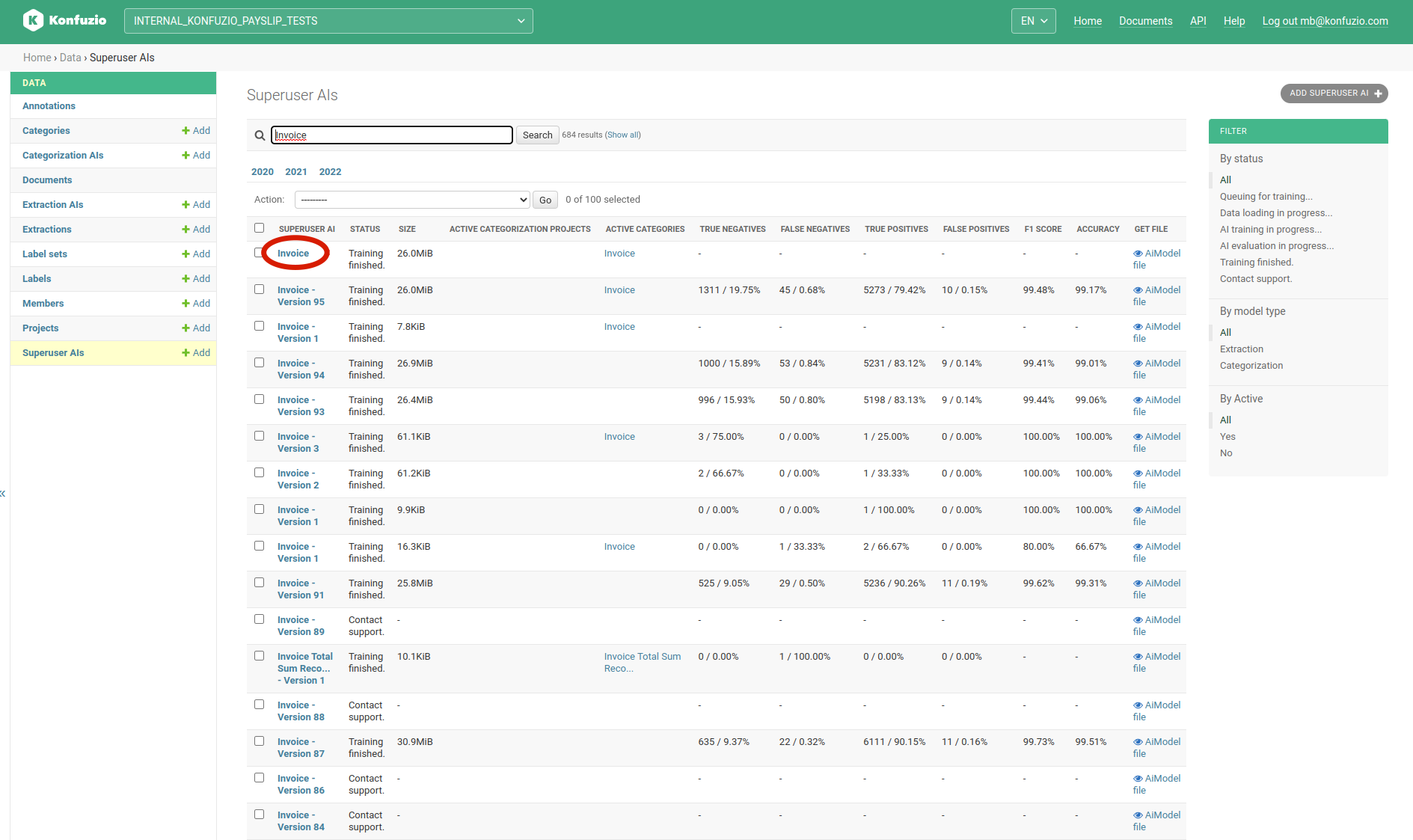
Click on the Extraction AI you want to migrate.
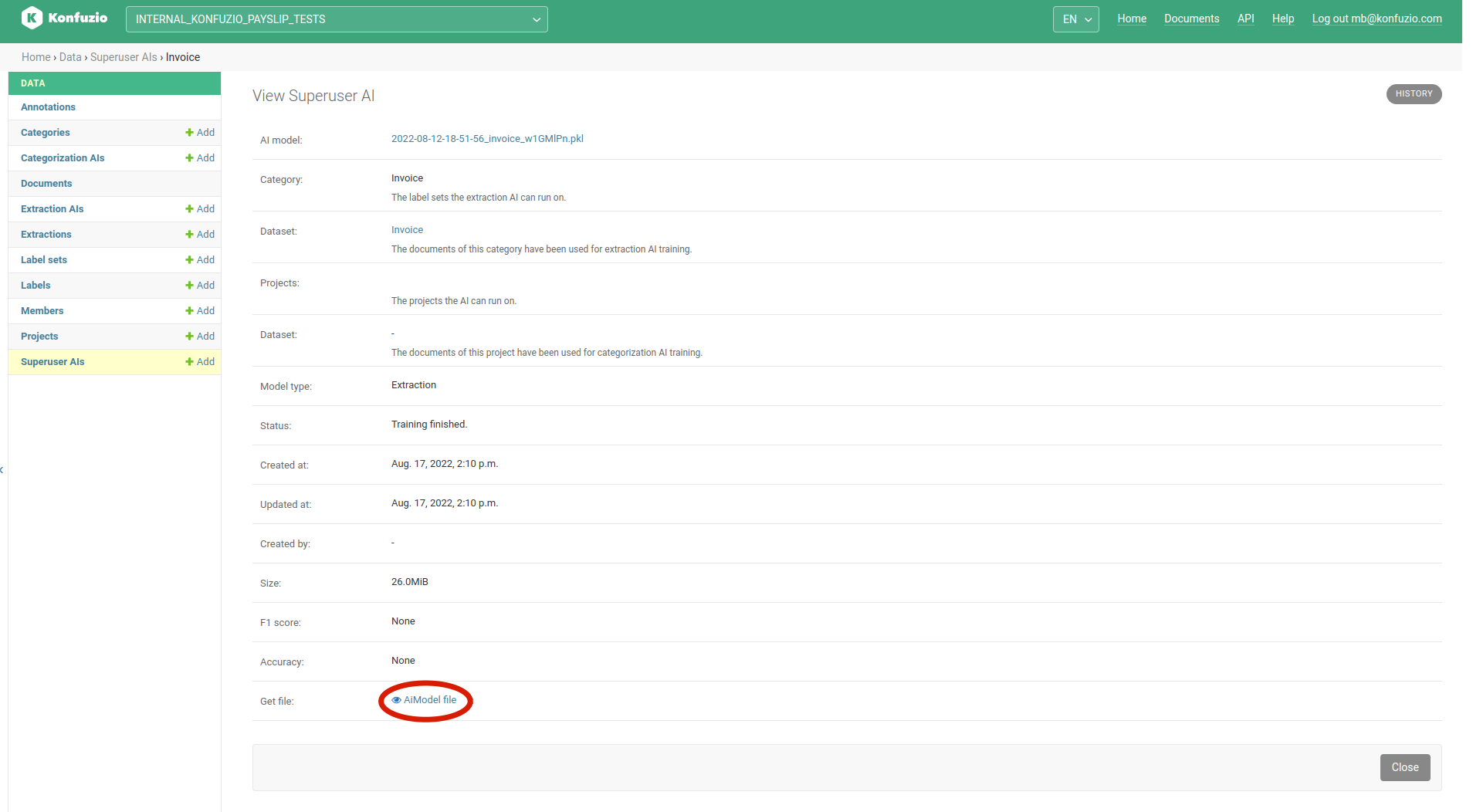
Download the AI file.
Upload Extraction or Category AI to target instance#
Upload the downloaded Extraction AI via Superuser AI page.
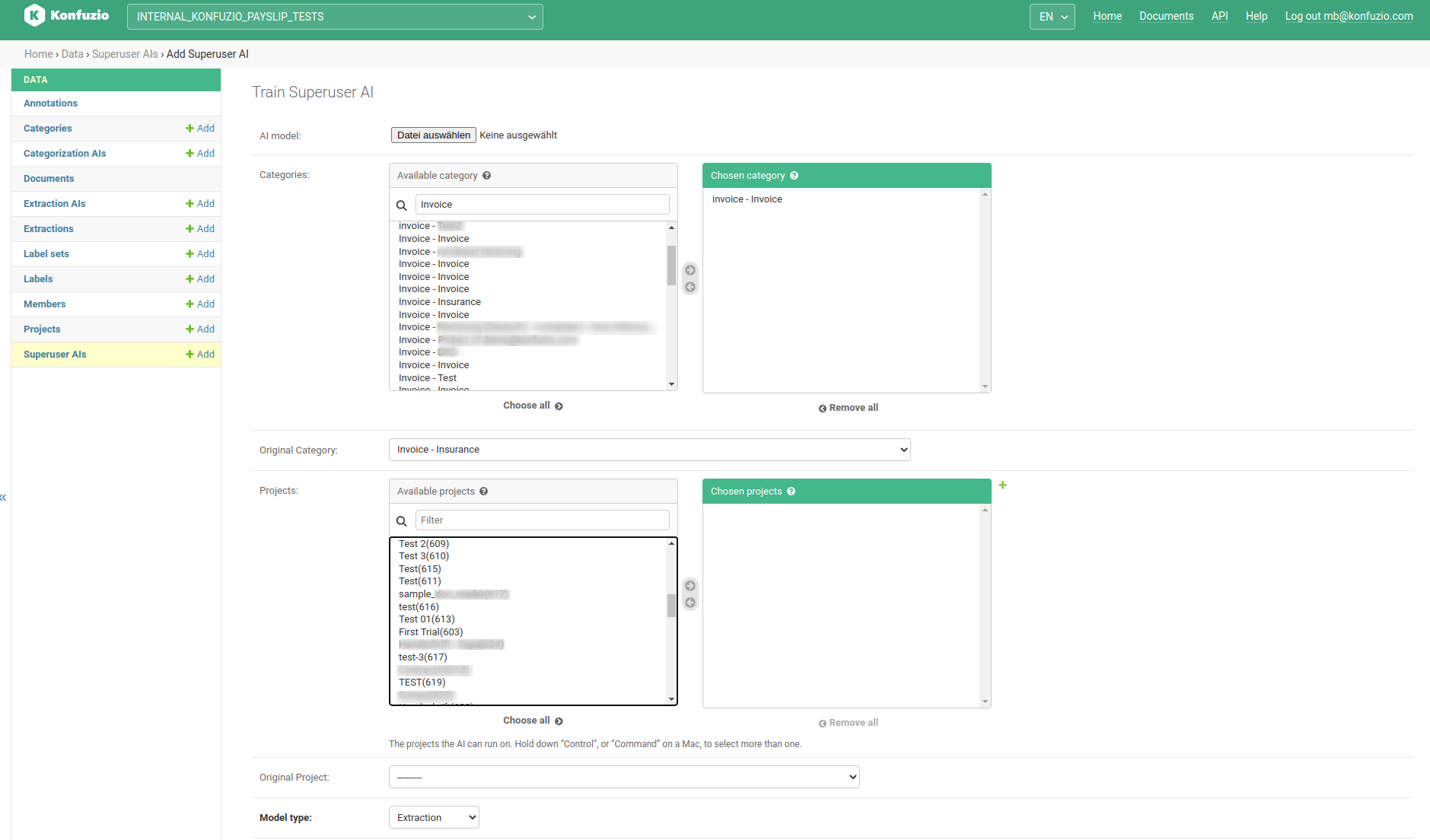
Note:#
In case of an Extraction AI, a target Category needs to be chosen. A Project relation is made by means of choosing a” project - category” relation in “Available Category”. No project should be assigned in the shown “Available projects” select box. In comparison, for a Categorization AI the target Project has to be chosen from “Available projects”.
The chosen Category should have the same name as the Category of the imported Extraction AI. It would be okay to also rename the existing Category in a new Project to the imported Extraction AI Category.
If you upload the Extraction AI to a new Project without the Labels and Label Sets, you need to enable “Create Labels and Label Sets” on the respective project.