Service Desk#
Tickets#
In the Ticket’s section of the Konfuzio sidebar, users have access to a list of their created support tickets and to all tickets related to the currently selected project. Below the available features of our Konfuzio internal Service Desk are explained in further detail:
View created tickets#
Users can see all tickets which have been created by them, regardless of which project is currently selected by the user.
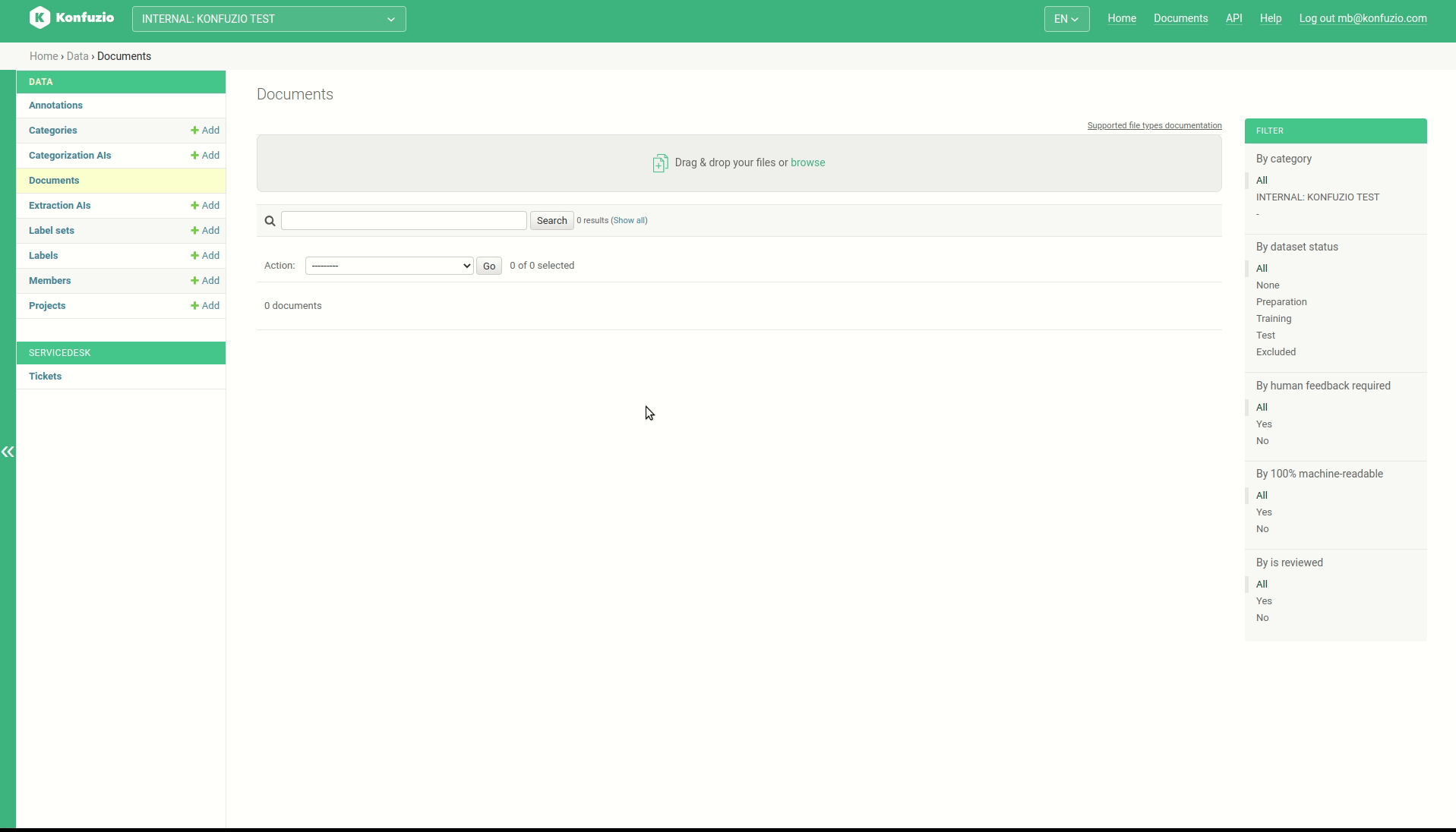
By default, the user only sees the open tickets, i.e. the tickets that are still being processed by a Konfuzio support employee. If he would also like to see the tickets that have already been processed and thus closed, he can access them via the filter on the right by clicking on “Closed”.
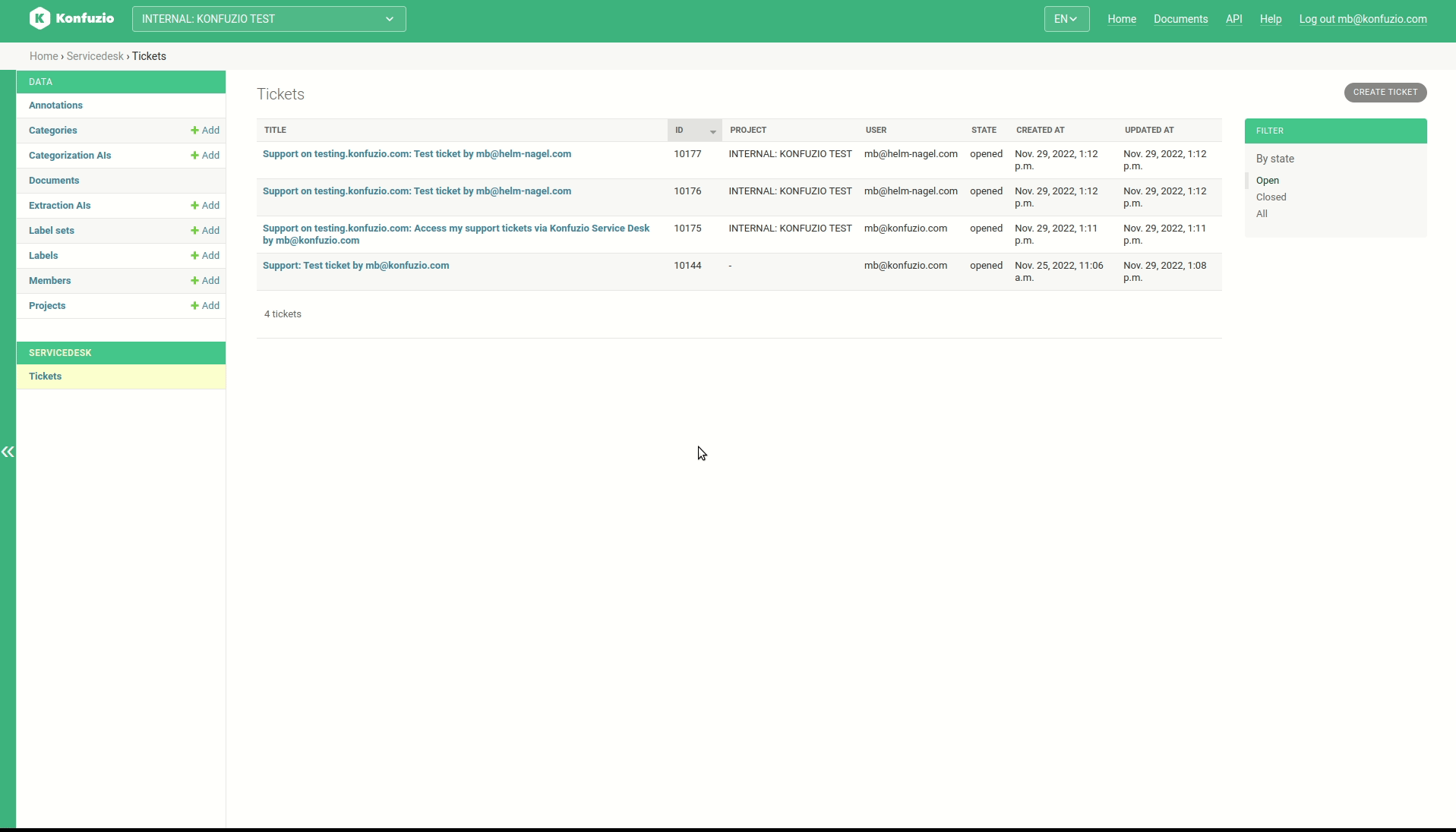
View tickets reported by other user#
The user can also see the tickets of other project members. However, his insight is limited to the tickets for the currently selected project.
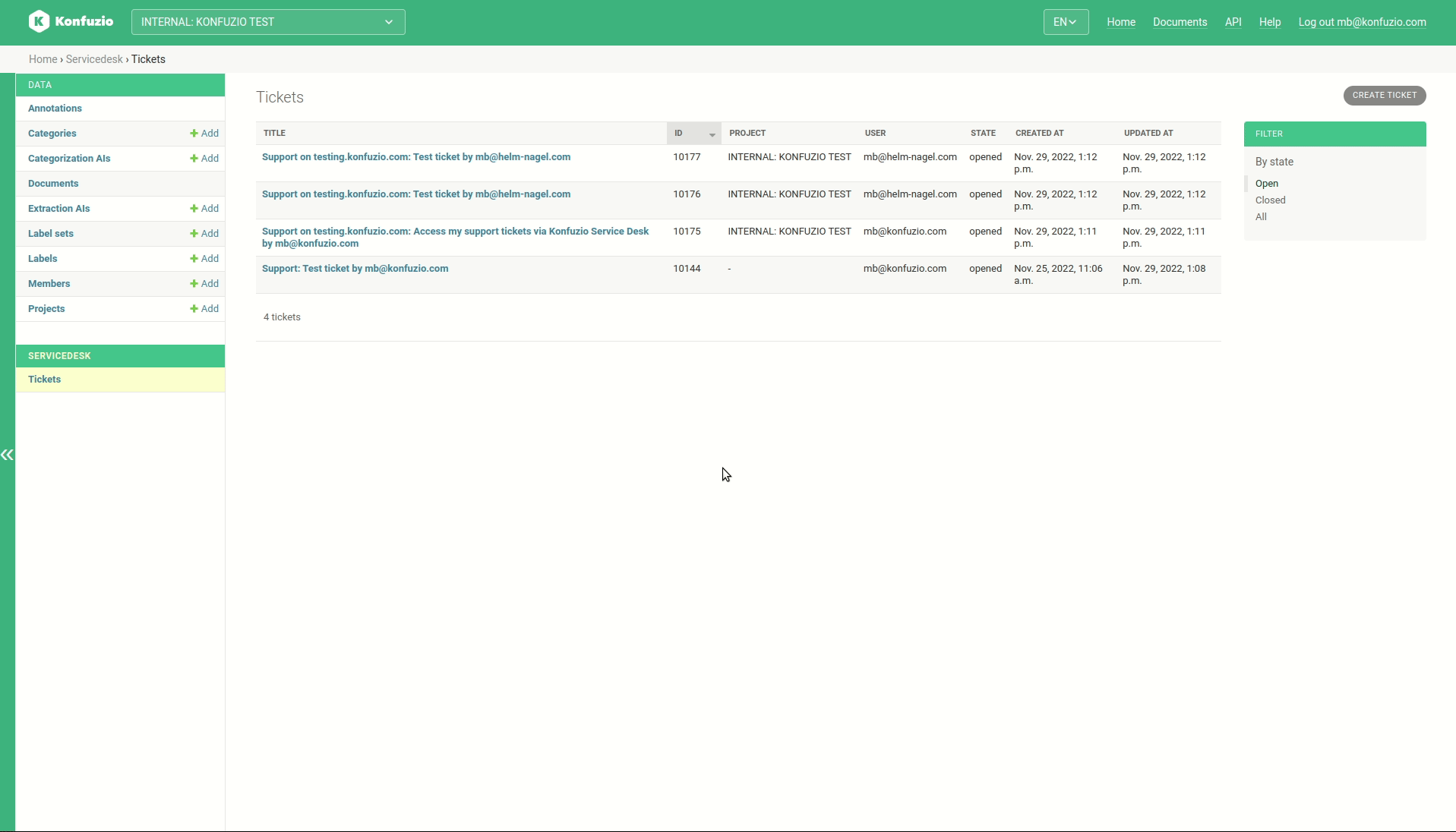
If he would like to see the support tickets of other users for another project, he must first switch to this via the project selection menu, as shown in the following image.
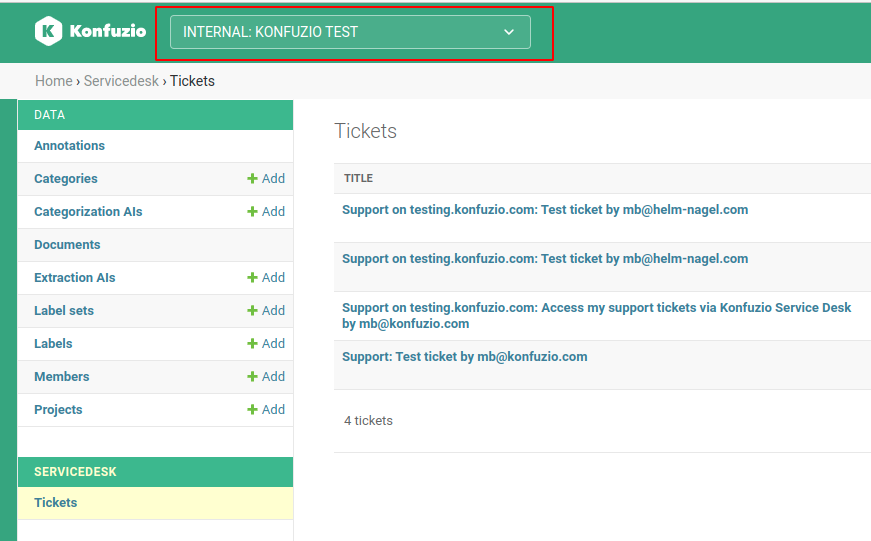
Ticket detail view#
If the user clicks on the desired ticket in the ticket list, he gets to the ticket detail view. In this he can access the following content:
Title: The Subject the client used when he created the support ticket
Description: Here the aim, the observed behaviour and the actions already tried out are shown. These contents are also part of the ticket creation form.
Ticket ID: The user is shown the ID under which the ticket is managed in the Konfuzio Service Desk and can therefore always refer to it in communication.
Ticket State: The user can see at a glance whether the ticket is still open, i.e. the ticket is still being worked on, or whether it is already in a processed (closed) state.
Created at (UTC): The time when the support ticket was created.
Updated last time (UTC) : The user sees the last time the ticket was modified by a user or Konfuzio employee. This can include all the detailed information presented here.
Attached image files: The user has the option of attaching images to the support form during creation. These are displayed in the ticket detail view for better traceability.
Reply via email link: If the user would like to reply to the communication that has already taken place, he can do so via the “Reply via email” link. This link only has to be copied into the recipient field of the email header in the email client you are using. This email address is directly linked to the ticket and the content of the email sent appears a few minutes later as another communication entry in the ticket detail view. In addition, the assigned Konfuzio employee is informed about the message in the background.
Notes: Here the user sees all the communication that has been made about the ticket by Konfuzio employees and the client.
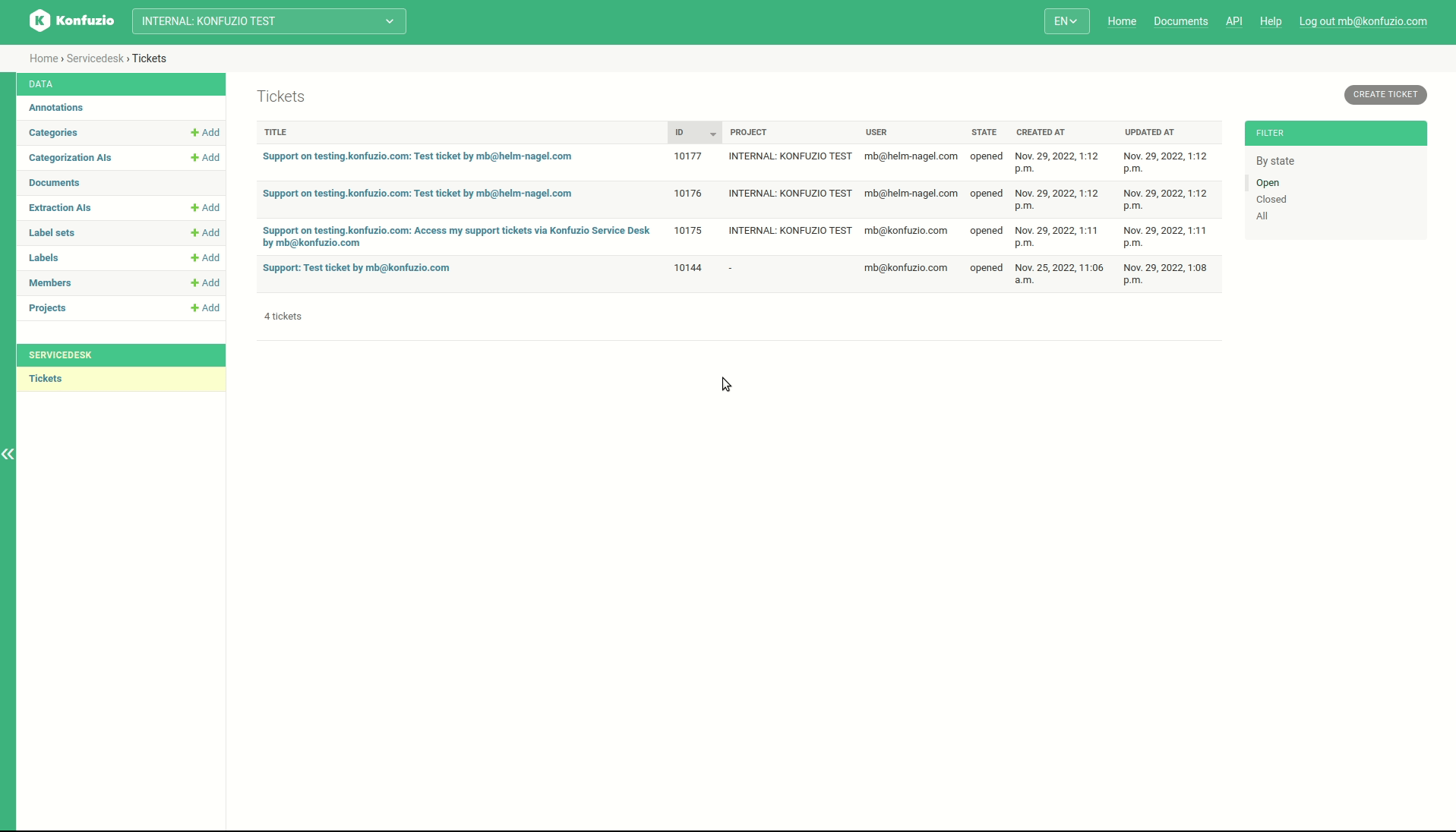
Create new support tickets#
In addition to viewing and editing ticket content, the user can also create new tickets. To do this, he clicks on the “Create Ticket” button at the top right and is then forwarded to Konfuzio’s IT support form. This must then be filled out with the necessary information and submitted. A short time later, the ticket appears at the top of the ticket list and can be processed as usual.